Are you looking for how to install a theme in WordPress? If you are a WPbeginner, maybe you facing a problem with this. A user who regularly with WordPress also has an issue about this because sometimes it cannot install directly from the dashboard in WordPress.
Today, I will show you three methods of how you can install a theme in WordPress. Hope one of this method can help you install the theme in WordPress properly.
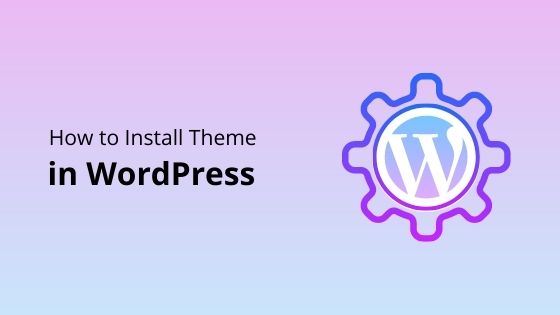
Install Theme in WordPress
Before we start, I recommended you to read our article about the best SEO theme for WordPress. So, you can choose the best theme to apply to your WordPress.
Method #1 Install Theme Directly From Dashboard – For Beginners
Step 1 Log into your WordPress.
Step 2 Navigate to Appearance » Themes. Click on it.
Step 2 Click on Add New button at the top left.
Step 4 Here, you can install it by upload new theme file from your desktop or search free theme.
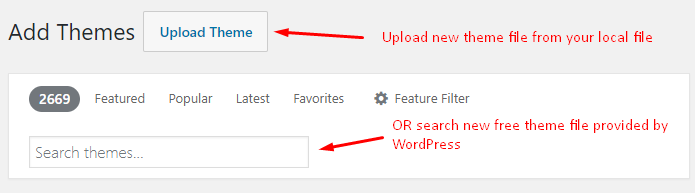
Step 5 If you want to upload your new theme, just click on Upload Theme button. Make sure you upload theme file in .zip format.
Step 6 After finish upload new theme, now you must activate it.
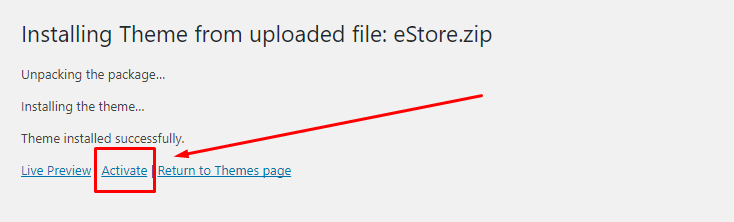
Now, your new theme already applied. Go to your live web to look your new theme. Usually, you must set up something on your theme first to make it look properly.
Method #2 Install Theme via cPanel
Usually, you can apply this method when your hosting has a problem to exceed the upload limit in WordPress.
Step 1 Log into your cPanel.
Step 2 Navigate to your theme directory, wp-content » themes.
Step 3 Now, you are in the themes folder. Click upload button to upload your new theme from your local desktop. You can upload it in unzip or .zip file format. I recommend you to upload it in the .zip format because it can reduce size during the upload process.
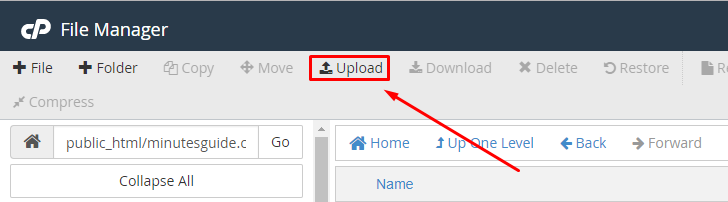
Step 4 After finished, make sure you extract your theme file if you upload it in .zip format. If your upload theme file already in unzip format, just ignore it.
Step 5 Then, log into your WordPress. Navigate to Appearance » Themes.
Step 6 Here, you can see your new theme where you upload it at a moment ago via cPanel. If you want to use it, just click Activate button. Finish!
Method #3 Install Theme via FTP
Actually, this method the same as installing the theme via cPanel, and you can apply it when your hosting has a problem exceed the limit upload in WordPress.
If you not familiar how to using FTP, you can learn it first on our FTP guide page.
Step 1 Log into your FTP.
Step 2 Navigate to your theme directory, wp-content » themes.
Step 3 Now, you are in the themes folder. Upload your theme to the themes folder.
Step 4 After finish upload, log into your WordPress and navigate to Appearance >>> Themes.
Step 5 Find your theme here and click on the Activate button. Finish.
Conclusion
In this article, you have learned how to install a theme in WordPress. There are three methods you can use. Choose which one working and easy for you.
If you like this article, then please FOLLOW our Linkedin, Twitter, YouTube, Pinterest, and Facebook. Do not forget to check our services page to upgrade your WordPress. If you find this post has an issue with copyright, outdated, or in error, please contact us to fix it.

Leave a Reply