How to login cPanel? Nowadays cPanel is an important app for every web developer because with cPanel we able to manage our hosting efficiently. But you must to know cPanel is a paid service. Not free.
There are many web hosting control panels you can use such as Virtualmin, DirectAdmin, Cyberpanel. All of these control panels are cheap and affordable but it not as powerful as cPanel.
So, if you are first time using cPanel, maybe you do not know how to login right?
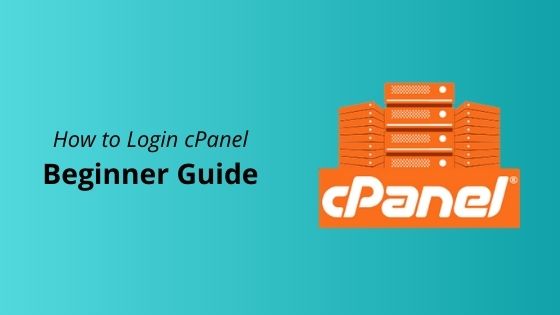
Here I provide you simple tutorial how you can login to your cPanel and start create your website.
How to Login cPanel
Before you login to your cPanel, make sure your hosting provider offer cPanel for their server. Some of hosting provider not offer cPanel because they customize their control panel themselve.
So, please choose the right hosting company for you host your website without problem.
So, let’s begin.
Step 1 Firstly, go to your cPanel URL. Usually, when you buy the main domain for example yourdomain.com, just add /cpanel at back or it would look like this yourdomain.com/cpanel. Instead, your hosting provider should provide your cPanel login info.
Step 2 When you get your cPanel url, it will show you like this.
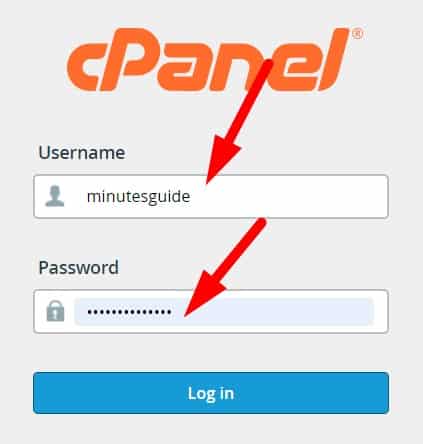
At Username and Password field, put your login credential and click the button Log in.
That all.
Simple like that.
Why Login cPanel Error And How to Fix It
If your username and password are not being accepted when logging into cPanel, it could be either of these issues:
- Ensure you are using the correct cPanel URL (refer to the directions above under ‘I am not prompted for a username and password’)
- Ensure you are using all lowercase for your username, and you are entering the correct case for your password. For example, password is different compared to PaSsWoRd
- You are using the incorrect password. Don’t worry, this is very common. If you’re not sure what your cPanel username and password are, please contact your support department for further assistance with logging into cPanel.
- Please do not retype the password. Usually when you retype there are many errors will occur. Just copy and paste.
- Sometimes the browser makes a problem. So, try to change the browser if you still cannot log in.
Conclusion
So, in this article I have show you how to login to cPanel with simple steps.
If you like this article, then please FOLLOW our Linkedin, Twitter, YouTube, Pinterest, and Facebook. Do not forget to check our services page to upgrade your WordPress. If you find this post has an issue with copyright, outdated, or in error, please contact us to fix it.

Leave a Reply