Are you looking for how to update themes in WordPress? I know every WordPress user already knows how to update it but not everyone knows how to update it properly.
How to Update Themes In WordPress
Method #1: Update Theme via WordPress Dashboard
Method #2: Update Theme via FTP Client
Method #3: Update Theme via Update Page
How to knows the theme is good or not?
The good themes are when you receive updates regularly. At least four or five updates per year. This point shows the theme developer always care about their theme security, bugs, and theme performance.
There are many of the best WordPress themes in the market today like Divi, Astra, StudioPress (Genesis Framework), and many more.
All of these companies theme developer are always make their theme update regularly to make sure their client site get the best experience.
So, if you are serious blogger please choose the best theme for you.
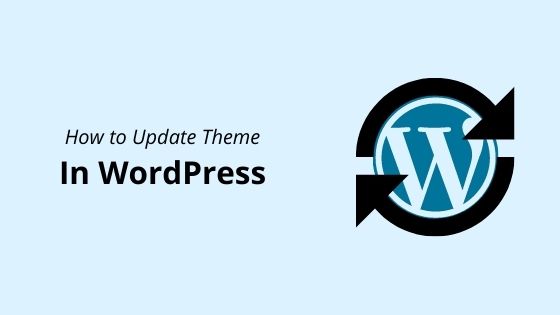
How to Check if there is an update for theme?
Usually, WordPress system will notify you on their menu bar. You will see the update icon on top site when you login to your WordPress site.
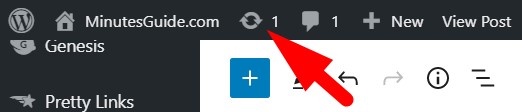
Just click on it then you will be brought to the update page. It is not just for the theme update only but if you have an update for the plugin, it will show here too.
How to Update Themes In WordPress
Method #1 Update Theme via WordPress Dashboard
Step 1 Make sure login to your WordPress.
Step 2 From WordPress dashboard, look at the menu sidebar Appearance » Themes.
Step 3 Find your theme to update and if the theme has the latest updated version, it will notify you to update it. Just click Update now.
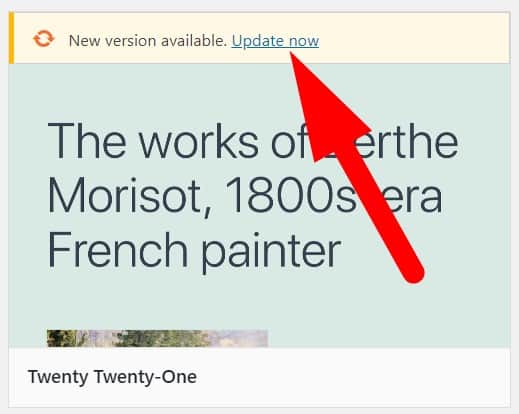
Method #2 Update Theme via FTP Client
This method is good to use when you cannot login to your WordPress site. There may be certain problems that cause it unable to login.
Step 1 Firstly, please download manually the theme you want to update. If you use Divi theme, login to your Elegant Themes account and download the latest version of Divi.
Step 2 Usually, every theme you update from the internet it is in .zip format. So, if the file in .zip format, please unzip it first.
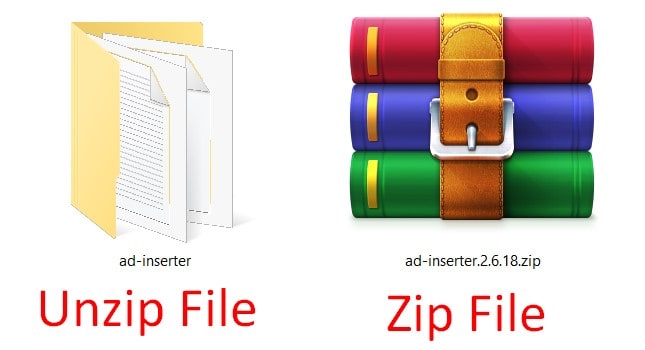
When unzip, you will see a folder. In this folder contains the latest version of the theme.
Step 3 Then, log in to your server using FTP Client. If you need a complete guide on how to use FTP client, please refer to our guide.
Step 4 Navigate to your web folder and go to wp-content » themes. You need to upload the unzipped file (folder) of the theme here. Please refer to our guide on how to upload files on the server via FTP.
All old files of the theme, it will be replace to the new files.
Wait until it complete upload.
Done!
Method #3 Update Theme via Update Page
This method are used for most by WordPress user.
Step 1 Stay login to your WordPress site.
Step 2 On menu bar, click the update icon.
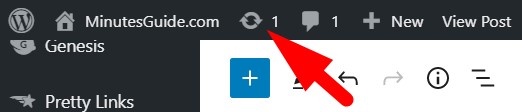
Step 3 Select the theme you want to update.
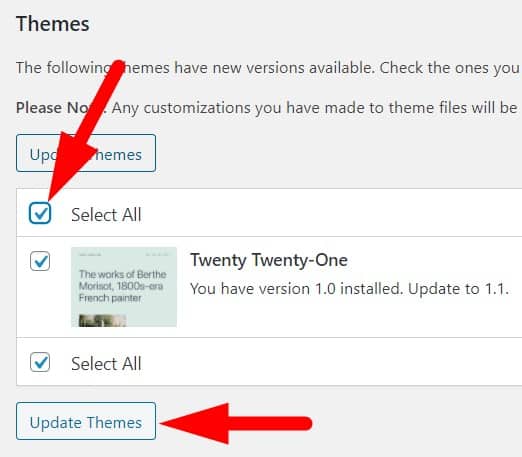
Then, click on update themes.
Done!
Conclusion
In this tutorial, you have learned how to update your WordPress site properly. I have shown you three method how to update it.
If you like this article, then please FOLLOW our Linkedin, Twitter, YouTube, Pinterest, and Facebook. Do not forget to check our services page to upgrade your WordPress. If you find this post has an issue with copyright, outdated, or in error, please contact us to fix it.

Leave a Reply