Lately, I have written about how to cancel subscription on Google Play. Now, in this tutorial I will show you how to get refund Google Play.
Many people are not aware of this. They do not know how to make a refund on Play Store if they wish to do that. Sometimes, your child uses your phone to buy something on Google Play without your permission. So, by this accident, you can request a refund on Google Play.
So, how to do that?
Let’s go.
How to Get Refund Google Play
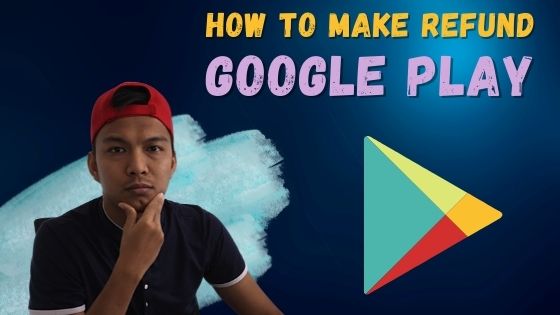
So, here I will show two methods how to make a refund on play store.
Quick links
Get Refund Play Store On Smartphone
Step 1: Firstly, open your favourite browser and search “request refund google play”.
You will find web Learn about refunds on Google Play.
Click on it.
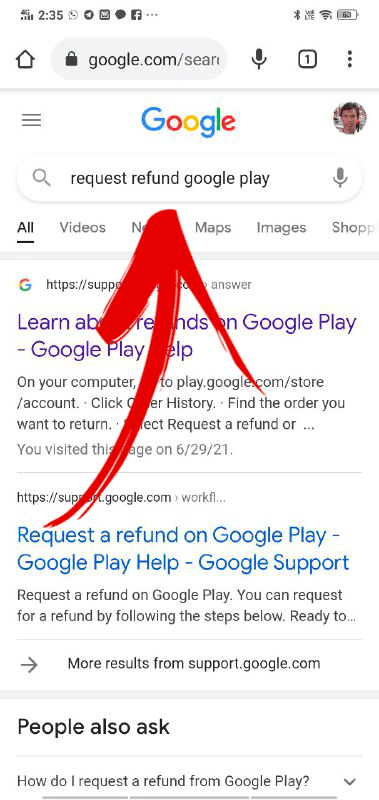
Step 2: Then, scroll down you and you will find Request a refund button.
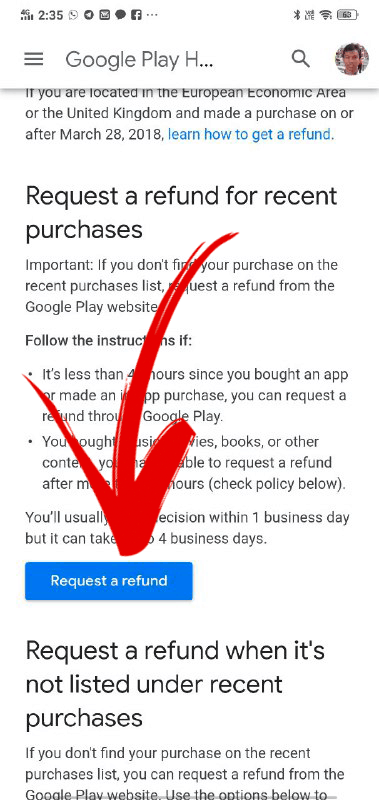
Step 3: You can read their policy here. Then click Next button.
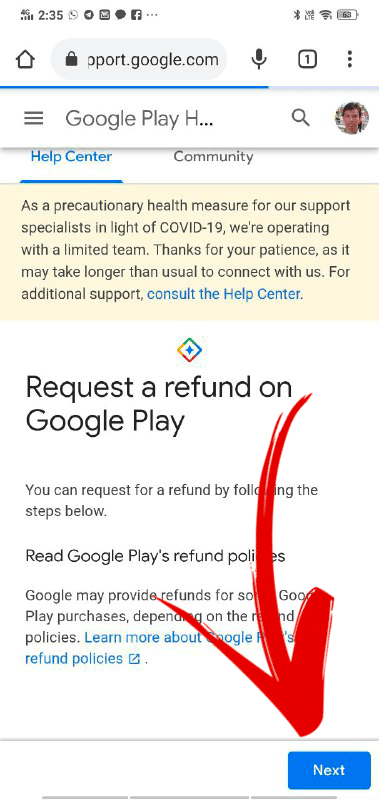
Step 4: Please confirm if your email during purchase is correct.
If all ok, click next button.
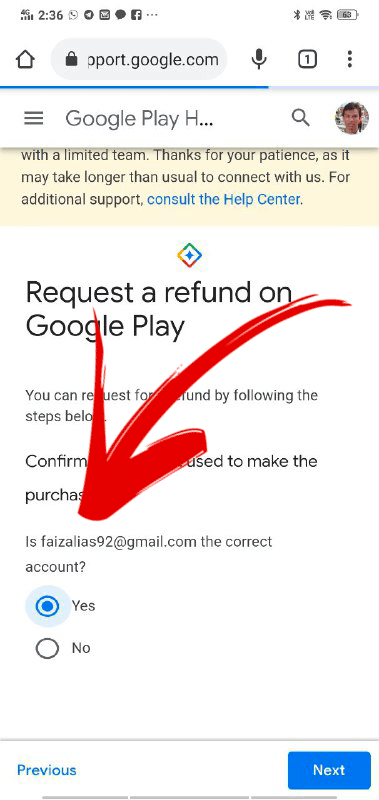
Step 5: Here you will see all apps eligible for refund.
Please select your app want for cancellation and click on next button.
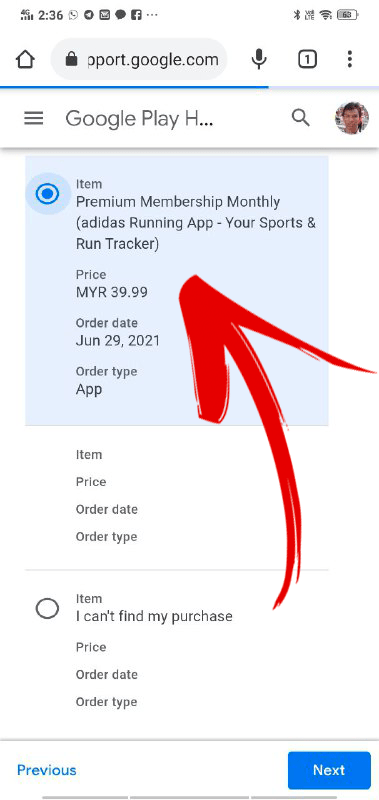
Step 6: Then, please choose one reasons why you want to make a refund for the item.
Just choose any reason and click the next button.
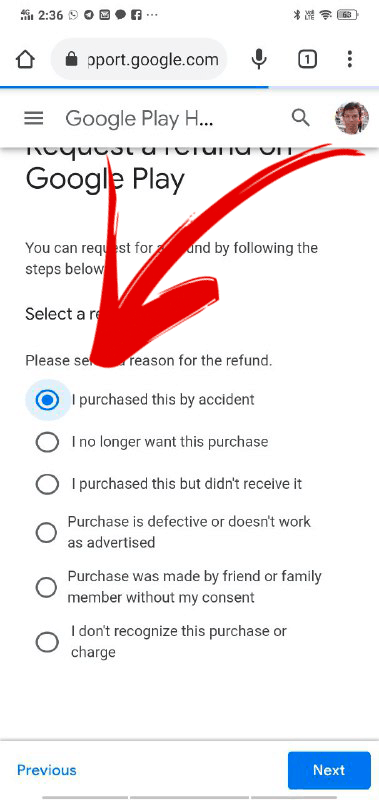
Step 7: Finally, review your request and if all ok, just click on Request refund button.
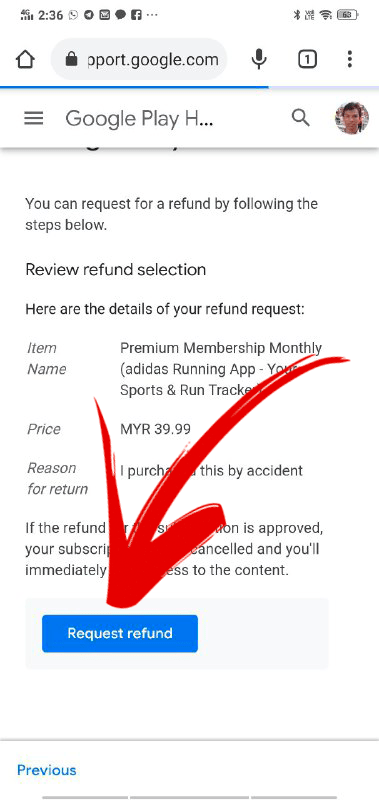
Step 8: After successful make cancellation, you will receive a notification like this.
Make sure you wait 1-4 business days and you will see your money on bank account.
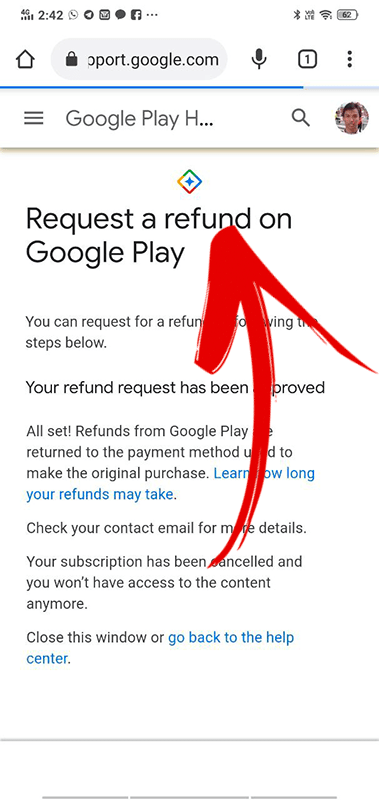
Get Refund Play Store On PC/Laptop
Actually, to request refund on your PC, it same how to request refund on smartphone. But, here I will show you too.
Step 1: Open any browser. But I recommend open Google Chrome. Then type “request refund google play”.
You will find a website titled Learn about refund on Google Play.
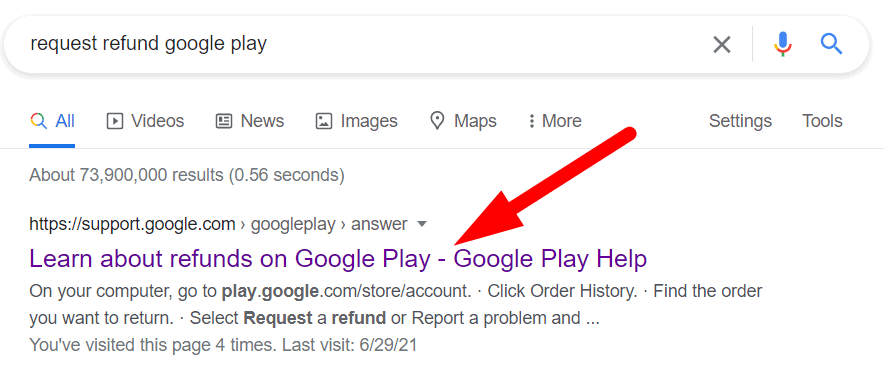
Step 2: Scroll down the page and click the button “request a refund”
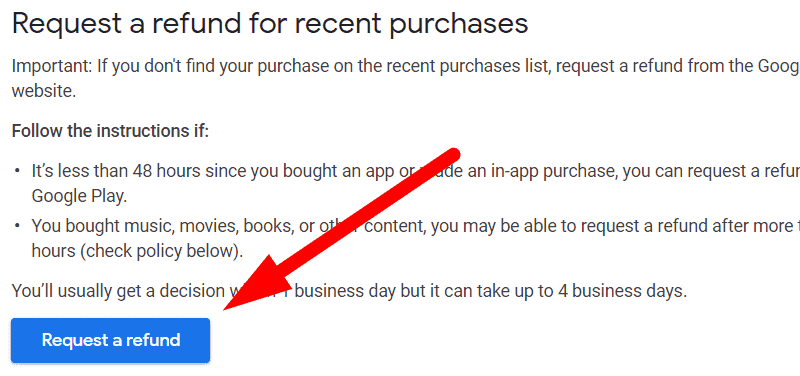
Step 3: Here you can read a policy refund on Google play. Then, click on the continue button.
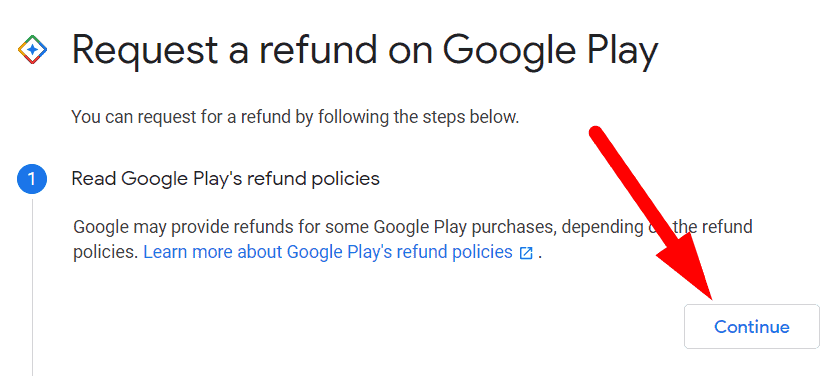
Step 4: Please confirm the email address that you have make a purchased. If no problem, then click on the continue button.
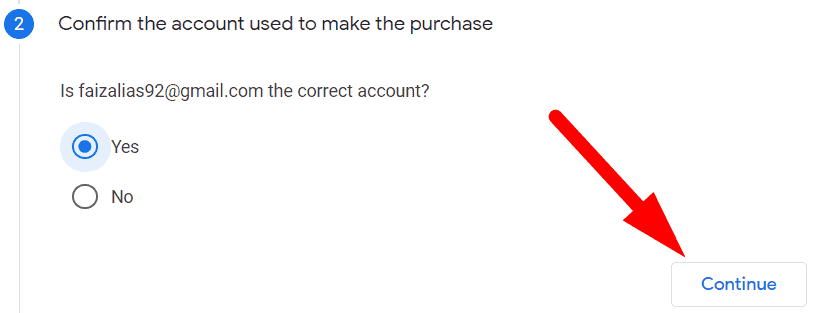
Step 5: Then, here you will be listed all eligible app to make refund. Choose your app to request refund and then click Continue.
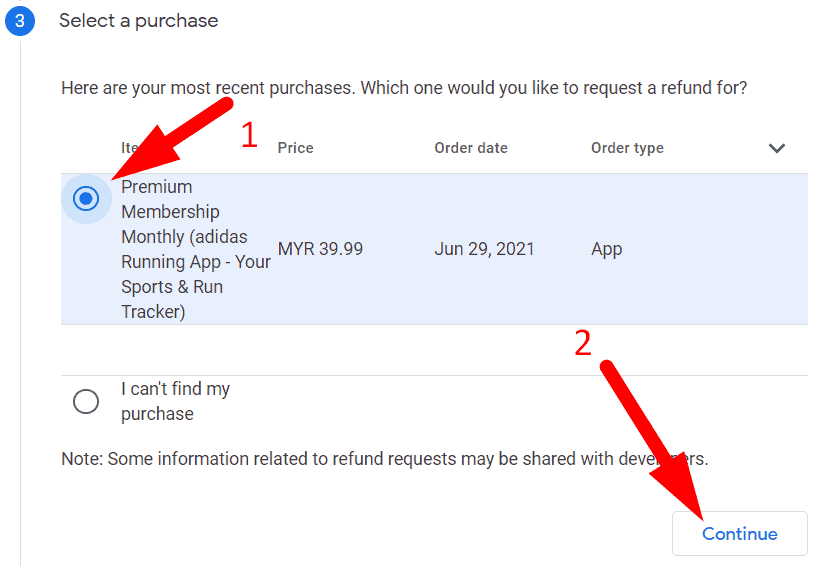
Step 6: Then please choose one reason why you want to make a refund. By the way, I recommend you to choose reason “I purchased this by accident”.
After that, click on continue button.
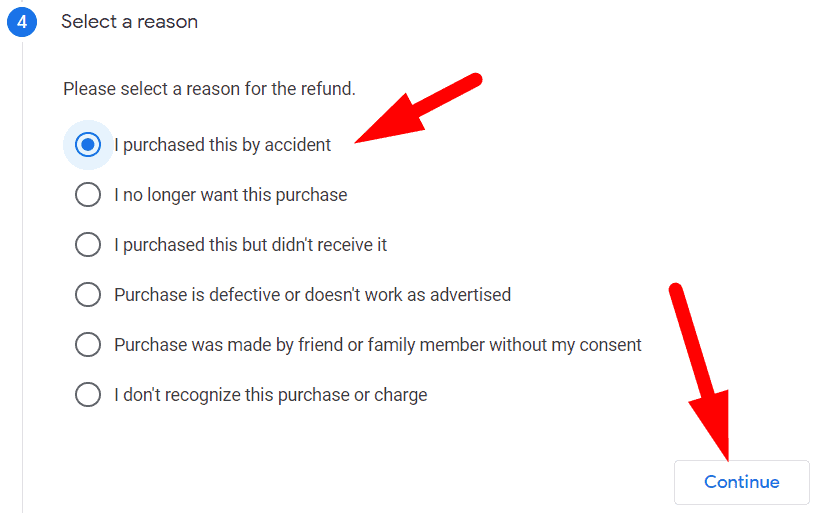
Step 7: Finally, review and confirm what you have requested. If all ok, then click on the “Request refund” button.
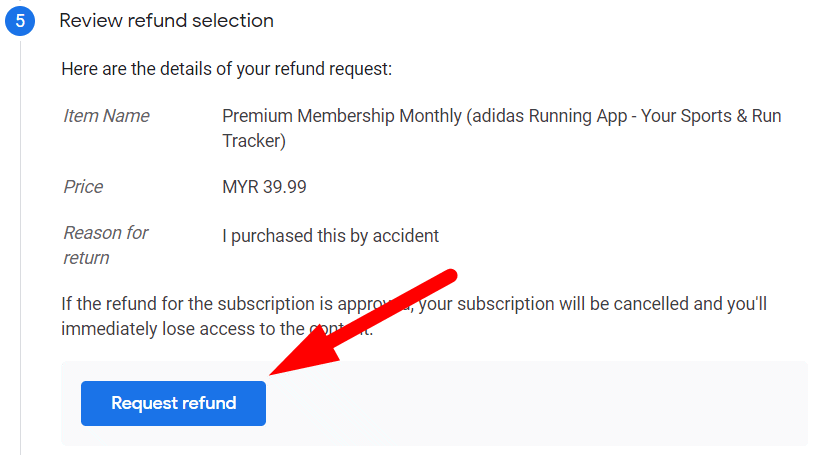
Finish!
Conclusion
In this tutorial, you have learned how to make a refund on Play Store. So, do not worry about it if you have subscribed any apps by accident. You can make cancel and refund if you want. Just follow step by step on this tutorial.


0 Comments