In this tutorial, I will show you how to cancel Google Play subscription. Let’s say you have subscribed to something apps by accident. So, how yo can cancel it? Actually, we can cancel it and get a refund if you want. But, tutorial for the refund I will write on the next topic.
Before we go through for this tutorial, please subscribe on Minutes Guide YouTube Channel.
Ok. Let’s go.
How to Cancel Google Play Subscription
Here, I will show you two platforms on how to cancel subscriptions on Google Play. First, I will show it on the smartphone, second I will show it on a PC or Laptop.
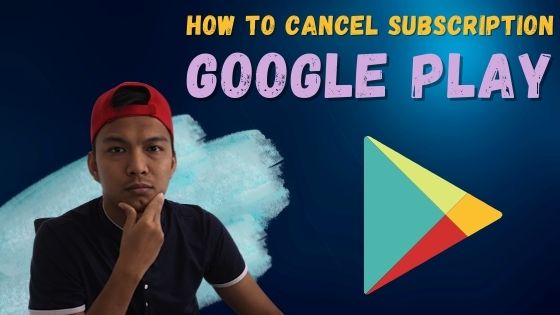
Cancel The Subscription Play Store On Smartphone
Step 1 Firstly, go to Play Store app.
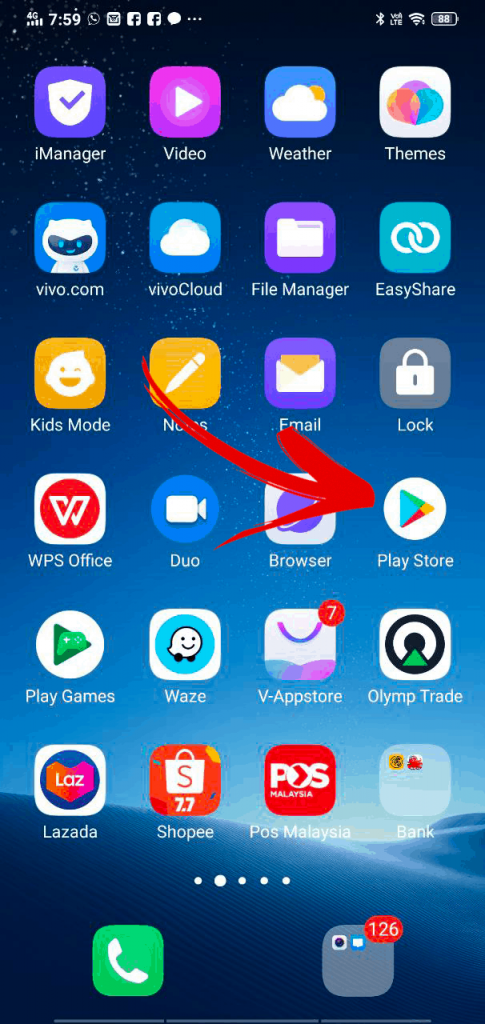
Step 2 Then, click on your profile at right above.
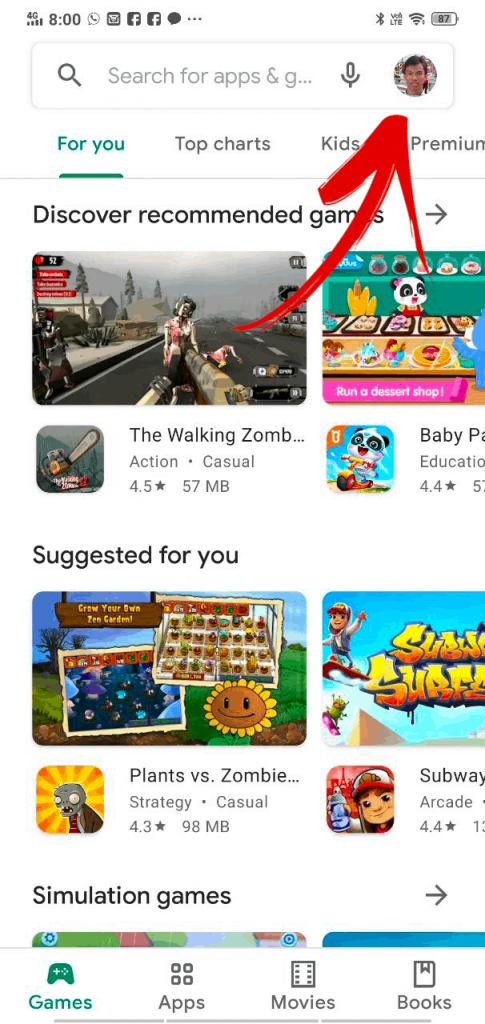
Step 3 Click on Payment & subscriptions
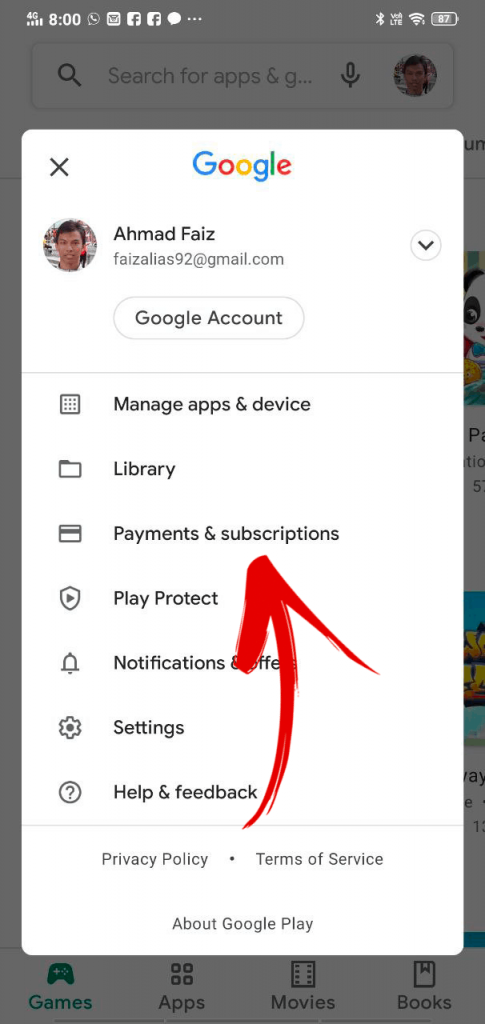
Step 4 Click on Subscriptions
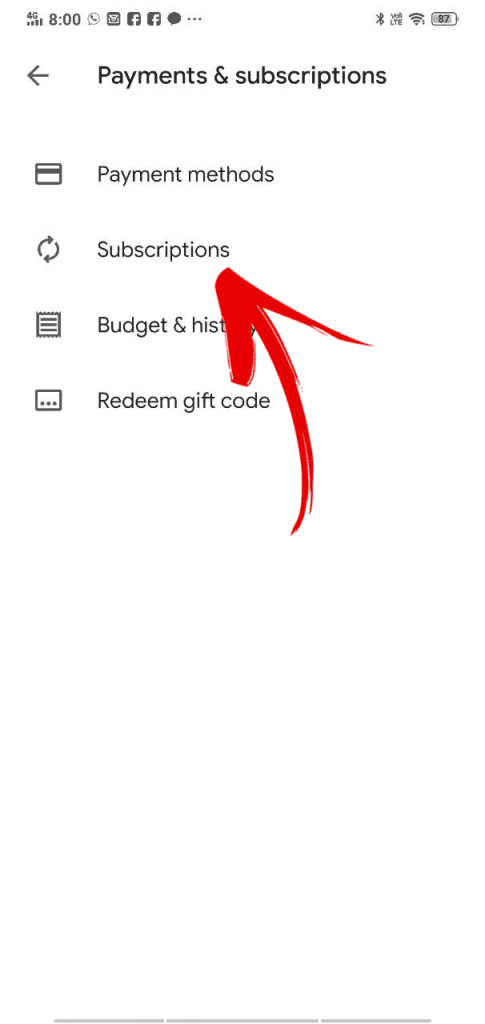
Step 5 Here, you can see all appllications that you have subscribed before.
Choose your desire app for cancellation.
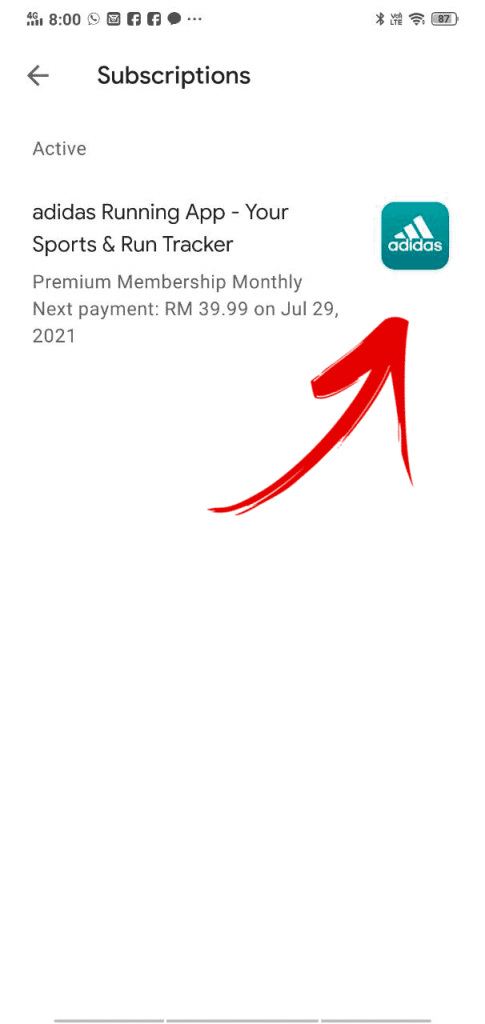
Step 6 At the bottom, you will see the Cancel subscription button.
Click on it.
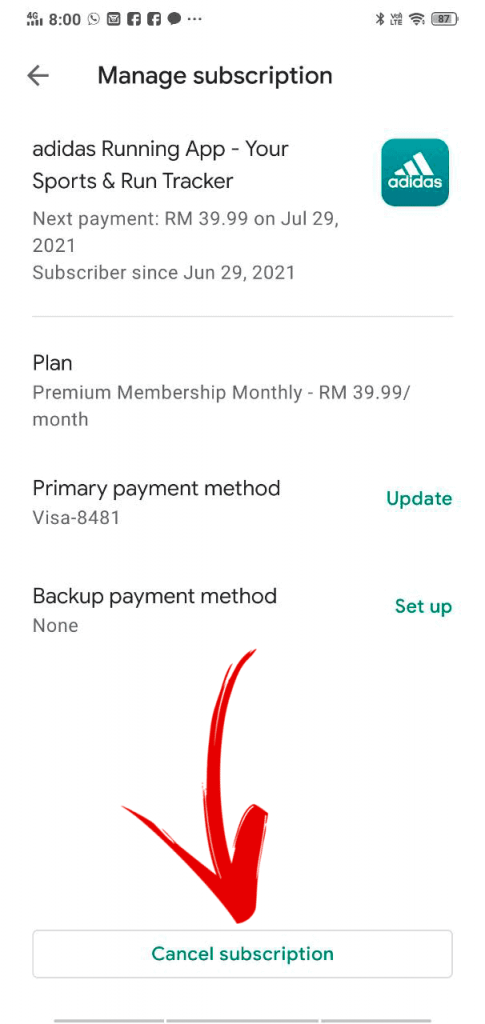
Step 7 Then, you need to give a resons why you want to cancel this app.
Then, click on the continue button.
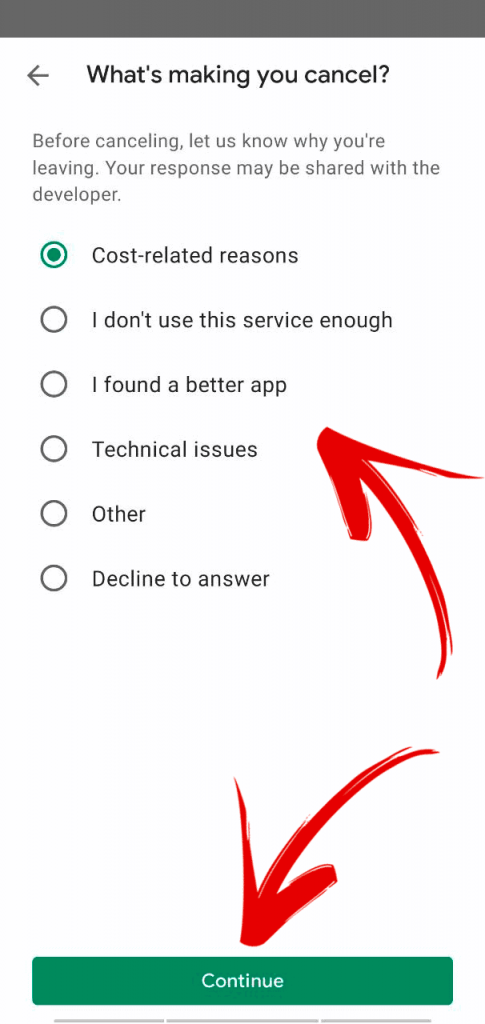
Step 8 Finally, finalize your action and make sure all clear. If you statisfy what you have done, click on the Cancel subscription button.
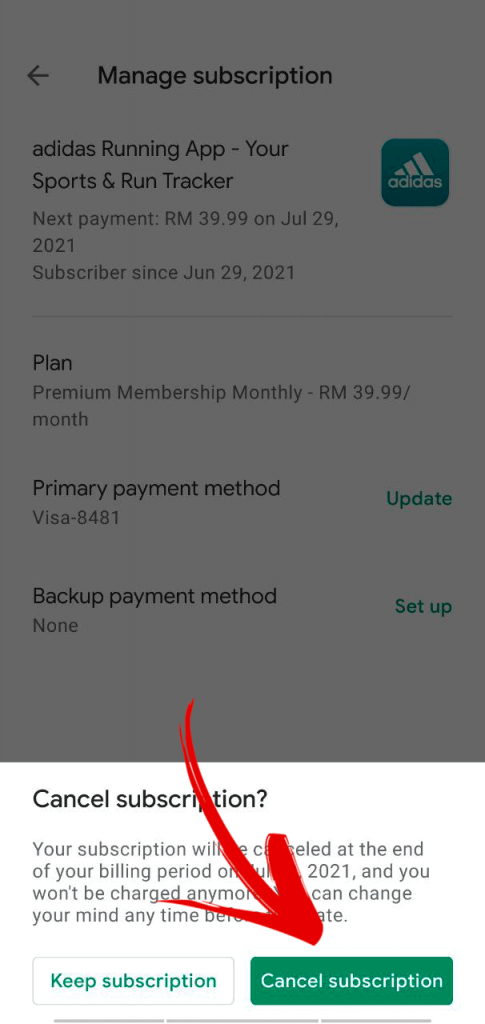
Cancel The Subscription Google Play On PC/Laptop
Step 1 Firstly, you must go to the Google Play official website.
On your left, there are have a few menu. Choose and click on My subscriptions menu.
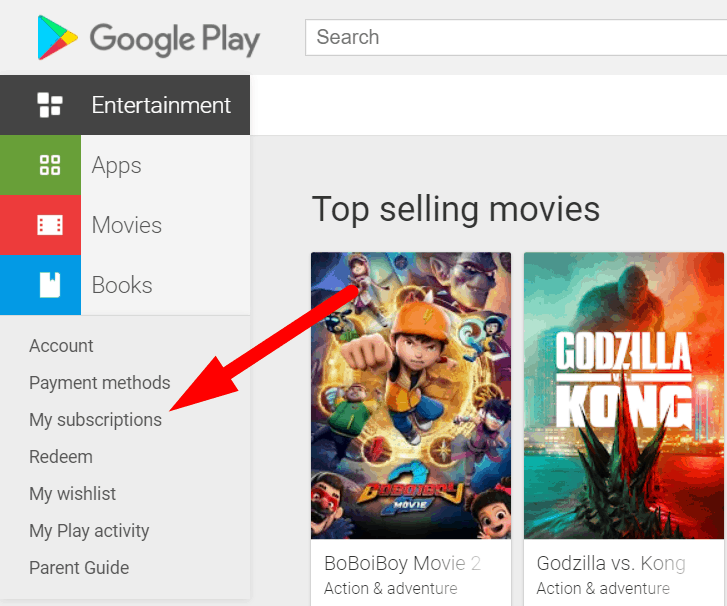
Step 2 Then, all app that you have subscribed, will show here. Choose the app you want to cancel and click on the Manage link.
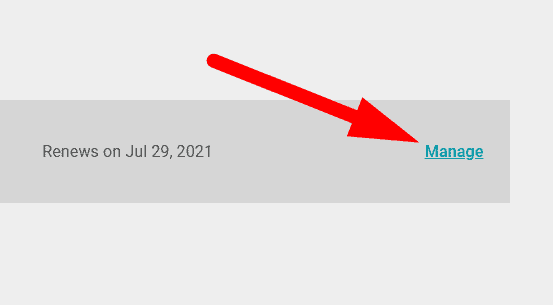
Step 3 Below on it, you will find Cancel Subscription button. Click on it to make cancellation.
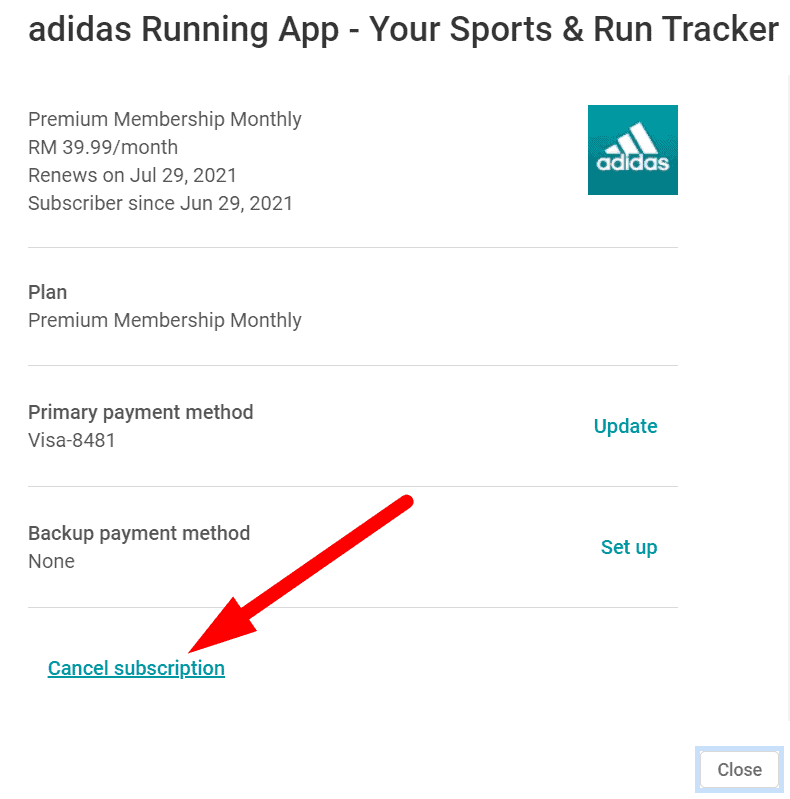
Step 4 Then, you need to choose one reason why you want to cancel it. Just choose any reason that suitable with your suitability.
After the choose your reason, click on the continue button.
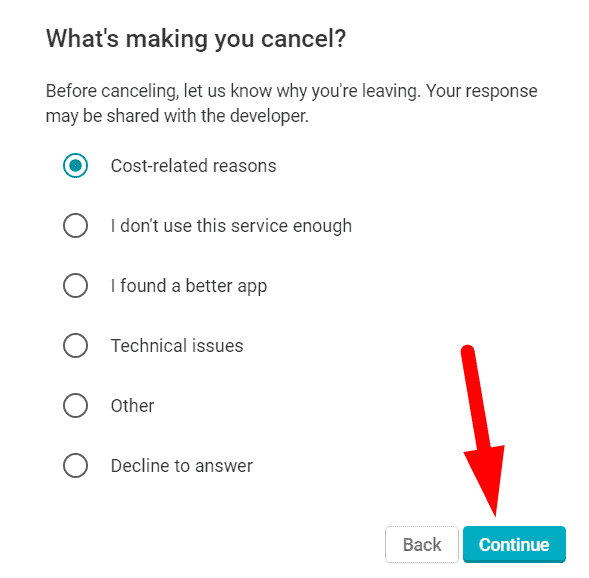
Step 5 Finally, confirm what you have done. If all ok, just click on Cancel subscription.
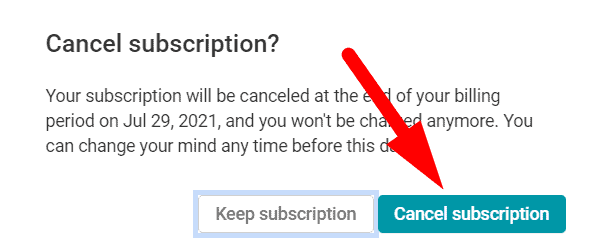
Step 6 Then you will receive notification that you have succeed cancel.
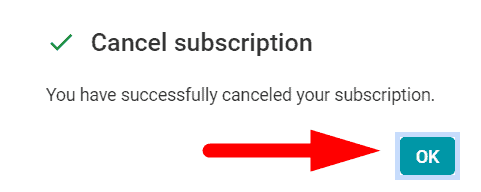
That all.
Conclusion
So, in this tutorial, you have learned how to cancel your subscription on Play Store. So, do not panic if you have subscribe app by accident. Just follow my tutorial.
If you like this article, then please FOLLOW our Linkedin, Twitter, YouTube, Pinterest, and Facebook. Do not forget to check our services page to upgrade your WordPress. If you find this post has an issue with copyright, outdated, or in error, please contact us to fix it.

Leave a Reply