How to Login to WordPress? After you have completed installation WordPress, now you can log into your WordPress site. Although this question looks simple but for a beginner it very useful. So, in this tutorial, we are trying to explain the best as we can.
By default, URL for login WordPress will be ending like this “yourdomain.com/wp-admin“. So, follow this steps.
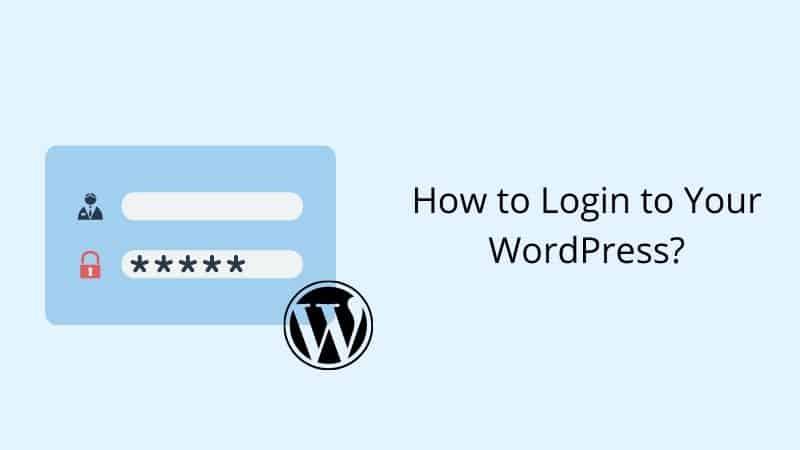
Login to WordPress
Step 1: Open your browser. Simply, add “/wp-admin” on the end of your web URL. For example, it will look like this “yourdomain.com/wp-admin“.
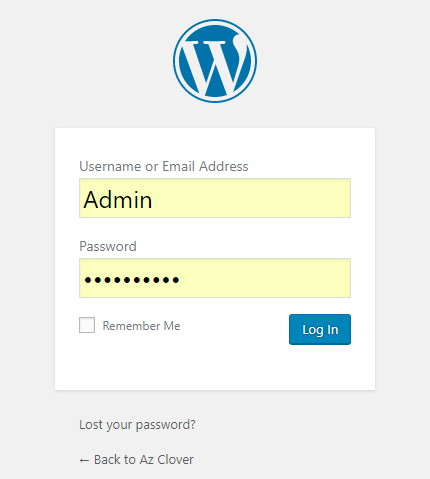
Step 2: In column “Username or Email Address” put your username or your registered email. In “Password” column put your password you have set during install WordPress. Then, click on “Log In” button. Now you have successful to log into your WordPress.
Troubleshooting WordPress Login
Sometimes, you may have a problem with login to your WordPress site. This can be solve by resetting your password.
Step 1: Click on “Lost your password” link
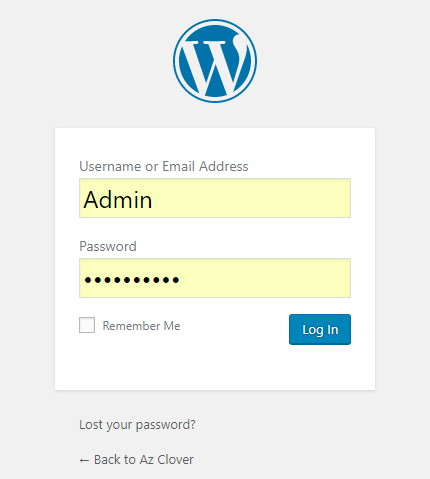
Step 2: Next, put your Username and click on “Get New Password” button.
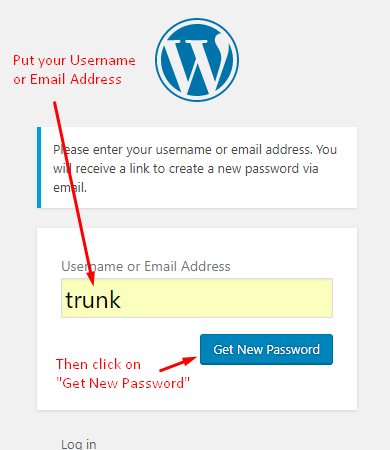
Step 3: Check your email for confirmation your password changes. If it not found in your inbox, please check your spam.
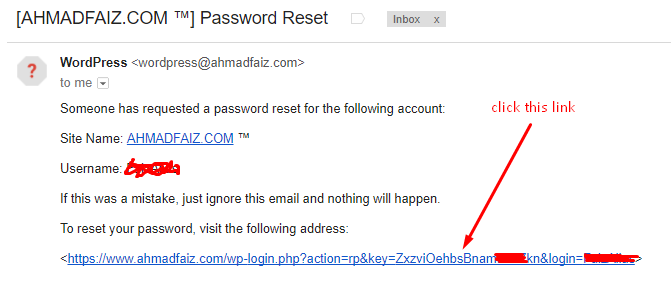
Step 4: Enter your new strong password and click on reset password button. Finish.
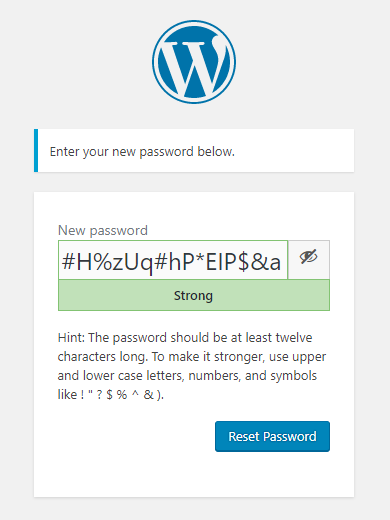
Now you can log into your WordPress with the new password. For a complete guide, read our tutorial how to reset your WordPress password.
Conclusion
In this tutorial, you have learned how to login to your WordPress site.


0 Comments