How to install Mailwizz on your VPS? Email marketing is evergreen marketing. Nowadays, email marketing is still relevant for most internet marketers to promote their products and make sales online. Some of them can make millions of dollars in sales just blast their email to their prospect. Do you so too?
But, the main problem is, some email marketing software providers charge their service at an unreasonable price and make the marketer search for an alternative method to reduce email marketing costs and can spend on another ad.
Now, many email marketers starting to build their own email marketing software to promote and make sales. This is the best idea where they can reduce their cost by about hundreds and thousands of penny every month. What they do is, just pay for the VPS server cost because to blast email, you need at least a VPS server to install email marketing software.
Ok.
Today, I have found two of the best email marketing software where you need to try and install it on your VPS as your own email marketing software. They are Sendy and Mailwizz. For comparison of these products, you can read on Mailwizz and Sendy. Which one is the best?
But, today I will not explain about Sendy.
In this article, I will make a full and detailed tutorial on how to install Mailwizz properly on your VPS because if you make the wrong installation, your email will be going to the spam folder of your prospect email.
What is MailWizz?
For anyone who does not know yet what is MailWizz, I will explain here briefly.
Mailwizz is a script or software that you can install on your own VPS server and you can blast email to your prospect. It works such as AWeber, Getresponse, and other email marketing software.
But, the best thing is, you can control it 100% to import or export your list without limitation.
Sound good right?
Indirectly, it can reduce your cost for email marketing because you just pay for the server only.
How to Install Mailwizz On VPS?
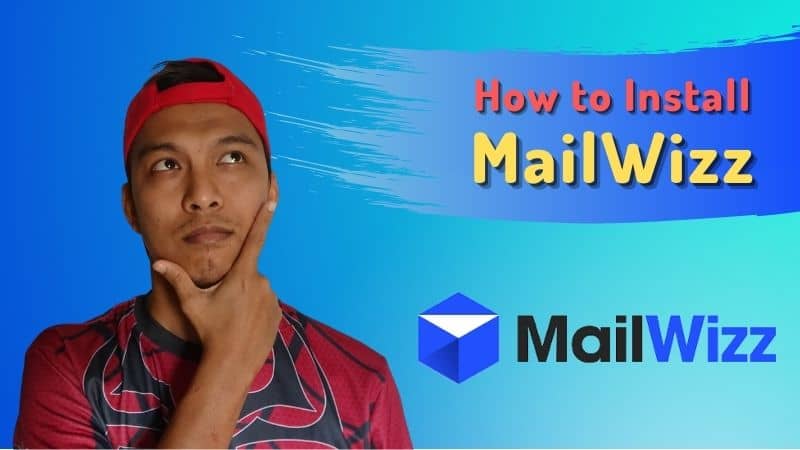
Before we start, make sure you already got your VPS server and Mailwizz script. VPS for Mailwizz installation, I recommended you to use Fastcomet because it will never let your email go to spam.
Just make sure the server service provider you choose does not let your email go to Spam. Not all servers got better for email sending. So please beware.
I have tried many server providers before this for Mailwizz installation purposes and the best one is Fastcomet. So, please get it if you are not sure which server is better for you.
Now, follow my tutorial below on how to install it on your VPS.
Step 1: Login to your cPanel VPS server. That is why I recommended you to choose a server using cPanel because it makes your job easier.
Step 2: Please create database name and database password on your cPanel for preparation installation of the script.
Step 3: Upload the “latest” folder of the Mailwizz script.
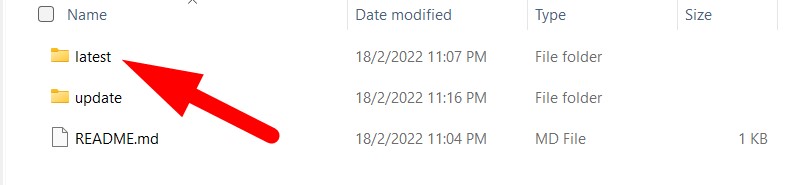
You got this when you download the Mailwizz script from where you purchased it and extract it. Then, you will see the “latest” folder.
Please upload it to your server.
To upload it on your server, you can use the FTP method or redirect using cPanel.
Step 4: Open your browsers such as Google Chrome or Mozilla, and point your browser to the install directory, i.e: http://www.domain.com/install/index.php
If your domain minutesguide.com, so just point on your browser http://www.minutesguide.com/install/index.php
Step 5: Now, you will see the field that you need to fill in. Just fill in the blanks the info needed.
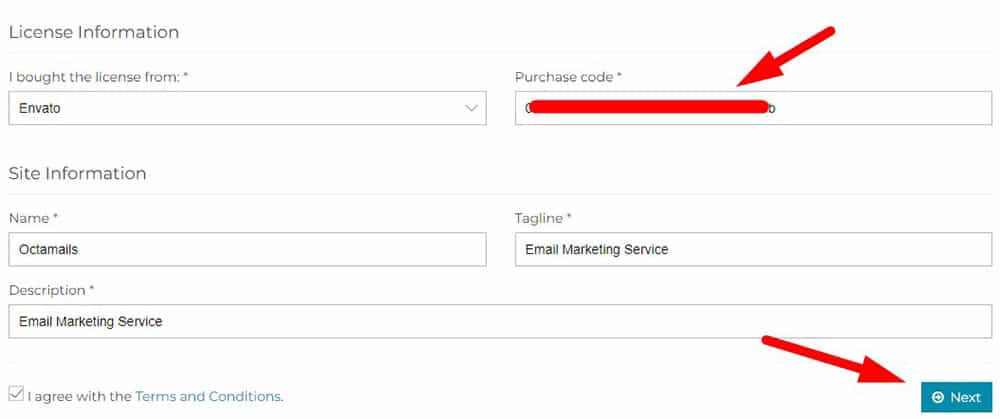
After finishing, click the Next button.
If you are already installed it before this on another domain or server, please go to this link https://www.mailwizz.com/reset-license/ and reset the license before you can make a new installation.
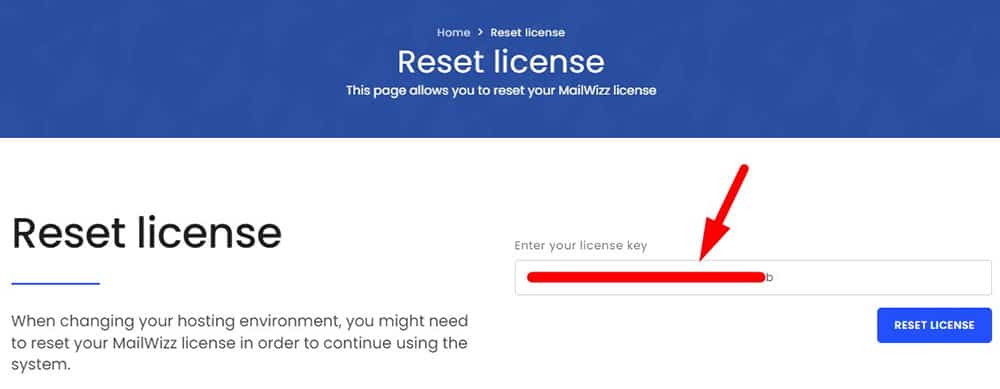
Got it?
Step 6: Next, we will go to the requirements server to install MailWizz.
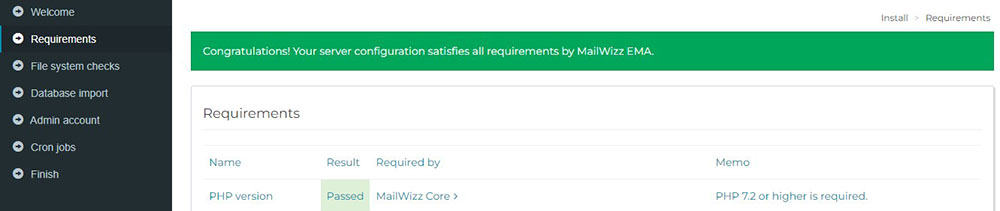
If everything was ok, the system will mention you “Congratulation”. If not, please fix it with your server provider.
Then scroll down and click on the Next button.
Step 7: Then, we go to File System Checks where on this step you have to make sure all folders rewrite to 0777 for directories permissions.

If everything was ok, you will receive a green notification from the system.
Then, click the next button to go to the next step.
Step 8: On this step, you need to fill in the database info that you have created before this as I have mentioned in step 2 above. Please refer to step 2 above if you are not sure how to create a database on cPanel.
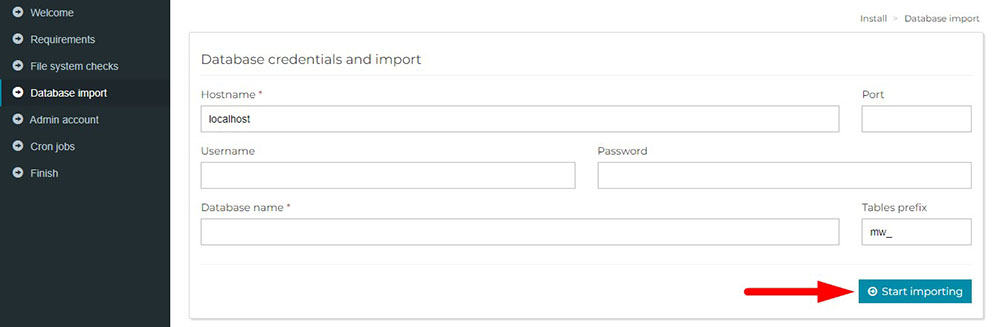
For Port please leave as blank.
After you fill in all the field blanks, please click on the Start Importing button.
This process importing is not so long but it depends on your server specification.
Step 9: After importing the database was finished, then you will go to the next step where you need to create an Admin credential.
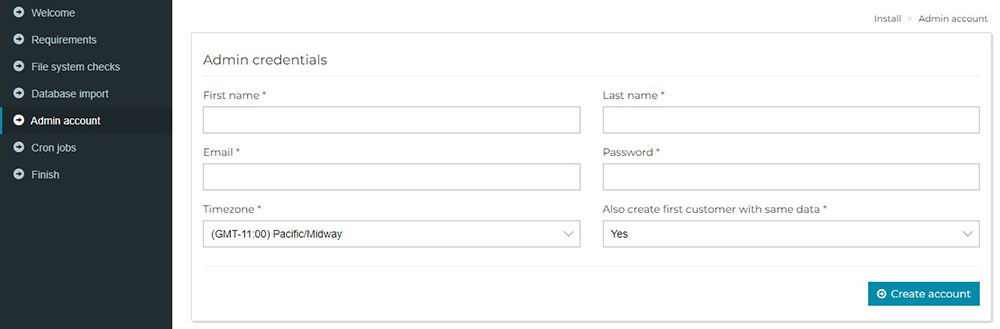
Please determine yourself about admin login info such as email, password and etc.
Step 10: Now, the system gives you the corn Job list where are you need to insert all of this cron job into your server.
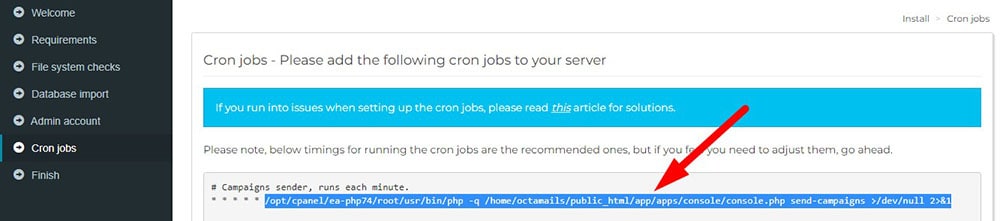
That is why you need to use cPanel because with cPanel you can add any corn job easily.
Before you subscribe to any server, please make sure they use the cPanel service to control your server.
If you do not know how to insert the corn job, please refer to my article on how to insert the cron job on cPanel.
When everything was done, click the Cron jobs are installed, continue button.

[step11] Congratulations! Now your Mailwizz has successfully been installed on your server.
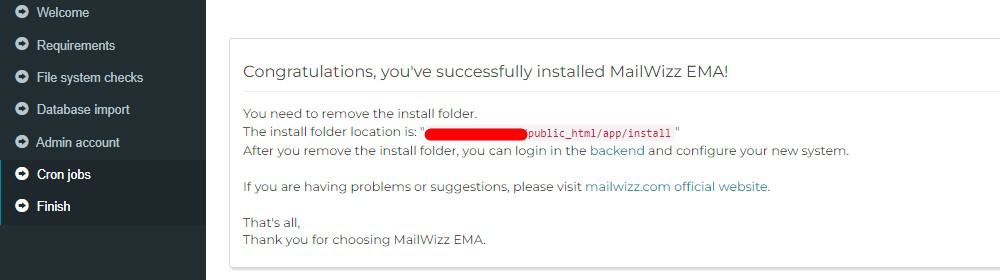
What you need to do now is, please delete or remove the install folder on your server. If not, someone can hack your Mailwizz.
Conclusion
Based on the steps given above, you are already finished installing the Mailwizz script on your server. Actually, you have one more step to completing your Mailwizz installation. You need to know how to set it before you can send your email.
For this, I will make a tutorial on how to setup MailWizz (complete guide).


0 Comments