Are you ever receive a message like this? There has been a critical error on your website. If this is the first experience you faced it, maybe you will be panic.
So, do not panic. It is a small matter.
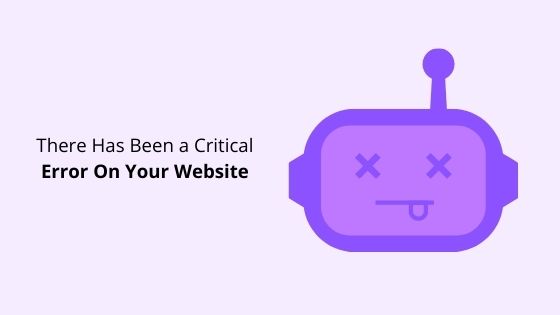
This problem occurs cause of many reasons. But the popular reason is a conflict with the theme or plugin.
In this article, I will show you the best method how you can fix this problem.
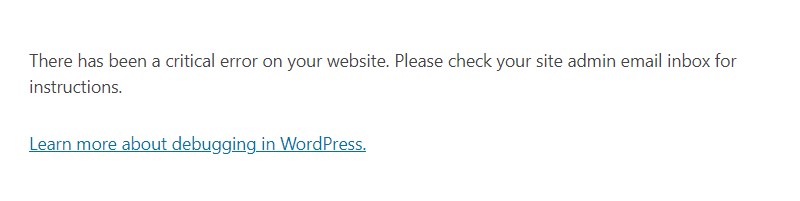
There Has Been a Critical Error On Your Website (Fixed)
There are two methods how you can fix it.
Method #1 Follow The Instruction
Step 1 Based on the instruction above, you should check your site admin email for detailed instructions on what you should do to fix it.
Step 2 On email, click the title Your Site is Experiencing a Technical Issue.
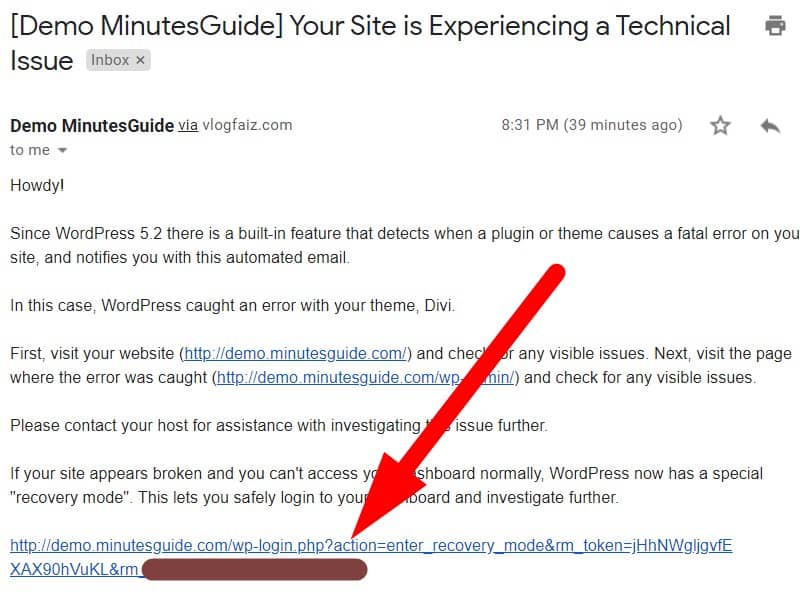
In this email, they will provide you link recovery for temporary excess. So, you can fix what the problem that occurs. Just click it, like the picture above.
Please keep this link safe and it will expired after two days.
Step 3 Now, you need to login in Recovery mode.
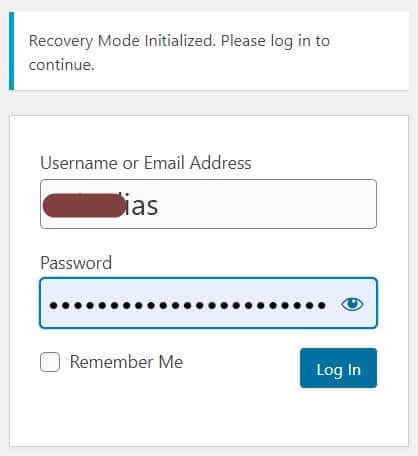
Step 4 After login, you should see a notice of what the problem actually. So, just click on the link given. For example, my site error cause of themes failed to load properly.
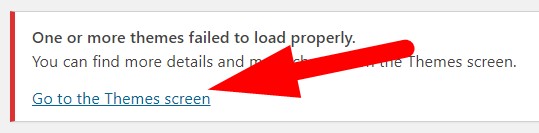
Step 5 After you click the link, it will be redirected to the fix page. So, I click on the Resume button to theme reload again and fix your problem.
Note: Not all have the same problem. For me, the problem occurs cause of the theme. Maybe your problem cause of the plugin. But, the process to fix it still the same.
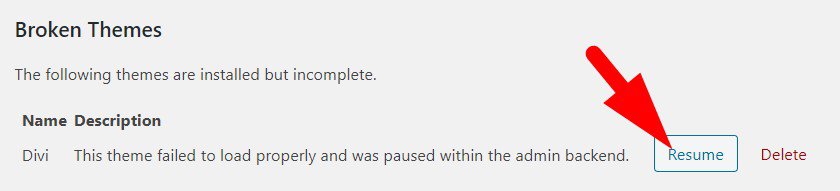
So, at this step your problem should be fixed.
But, what happen if it still show fatal error notification?
Take a depth breath and I will show you on the second method.

Method #2 Reupload via FTP Client
At this method, you cannot use cPanel because cPanel cannot replace the uploading file. What you need to do now is, re-upload files that causes an error on your WordPress site.
Step 1 Make sure you download new theme or plugin from original website.
Step 2 Login to your FTP client.
Step 3 Then, re-upload the file to your website. If you do not know how to reupload, please refer to our guide on how to upload files to the server using FTP client.
Now, you error should gone now.
Conclusion
In conclusion, this fatal error is not a serious problem since WordPress has provide step by step how to fix it. But, if there are still an error you can follow our guide above on Method #2.
If you like this article, then please FOLLOW our Linkedin, Twitter, YouTube, Pinterest, and Facebook. Do not forget to check our services page to upgrade your WordPress. If you find this post has an issue with copyright, outdated, or in error, please contact us to fix it.

Leave a Reply