How to Create WordPress Shortcode Without Plugin? When do you need to create a shortcode in WordPress? Well! This is a general question because it based on what and why you need it.
For your knowledge, we also use the shortcode on this blog to create a tutorial. For example I will show you how shortcode working.
Below are the codes I have set on backend of WordPress
[step1] [method1] [top1]In front end of WordPress, it would looks like this.
Step 1 Method #1 Top #1 ✪
All of these we use a shortcode to create. We just integrate a simple “secret code” where we have set it before this and it appears like that. So, it will make your work easier.
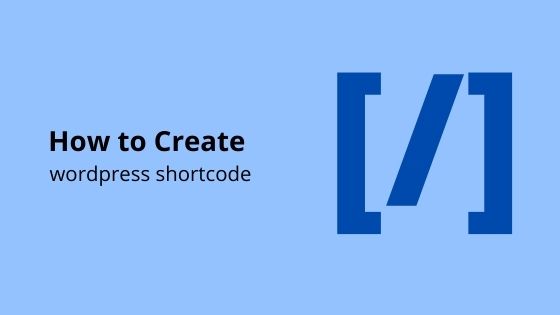
Simply you can use the plugin to create shortcodes. There are many free or paid plugins to create shortcodes. For example, for the paid plugin you can use Get Shortcode Plugin, or for the free plugin, you can use the Shortcoder plugin. But why we do not recommend you using a plugin that it will make your work easier?
This is because, when you install a lot of plugins in WordPress, it will reduce your WordPress performance speed. Second, when your plugin outdated and the developer no longer makes an update on the plugin, it will crash your site.
Create WordPress Shortcode Without Plugin
Step 1 Log into your cPanel.
Step 2 Navigate to your theme folder. Usually it look like this path “public_html/wp-content/themes“. Then, click on your currently active theme folder.
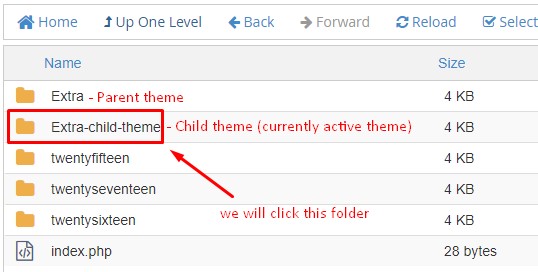
We strongly recommend you to create a child-theme. So, when you updating your theme, your customization will not lose.
Step 3 Open your functions.php file and paste the code below in it.
include('shortcodes.php');Ok. Finish for part one.
Step 4 Still on your currently active theme folder, create a new file and named it as shortcodes.php.
Step 5 Copy the code below and paste it into shortcodes.php.
In this code, you can change it and custom it. This is basic.
So the result is when we type the shortcode [minutesguide1] and then it will appear as “Minutes Guide Awesome!”
That is how it working
Conclusion
In this tutorial, you have learned how to create a shortcode without using any plugin.
If you like this article, then please FOLLOW our Linkedin, Twitter, YouTube, Pinterest, and Facebook. Do not forget to check our services page to upgrade your WordPress. If you find this post has an issue with copyright, outdated, or in error, please contact us to fix it.

Leave a Reply