Are you want to remove the underline on the text link in Genesis Theme? By default, all text has the link will has underline in Genesis Theme. I do not know why Genesis Theme developers insert underline on the text link in their theme. For me, underline on the text link look messy to read an article, and it not much help in SEO. Sometimes, it looks like a spam article if you insert an underline on a text link.
So, do you need to remove it?
Depend on your intention why you need to remove it.
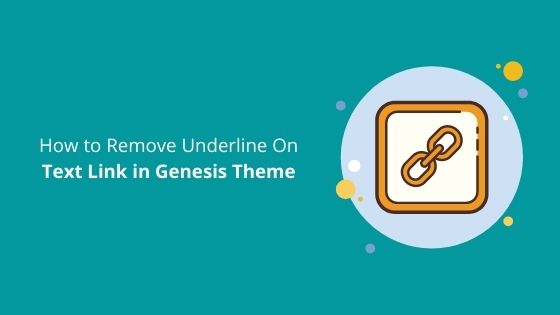
On the other opinion, underline in the hyperlink text more attract the reader to click on the link. This is a fact. So, this is can help you increase your sales or engagement with your readers.
But, if you still decide to remove it, just follow this tutorial.
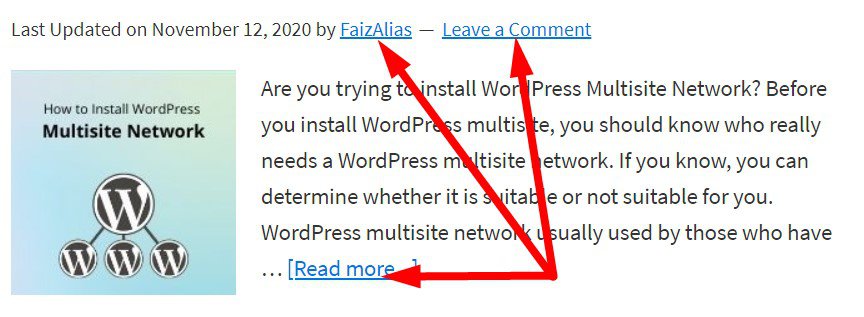
How to Remove Underline On Text Link in Genesis Theme
Before we start, I just want to mention to you that the current theme I used for this tutorial is Genesis Framework. I do not know if another theme is different. But I believe that all themes under StudioPress are the same. So just follow this step.
Method 1: Change via WordPress Dashboard
Step 1: Just login to your WordPress as usual. If you do not know how to login into your WordPress or you have a problem during login, just follow the guide on how to login into WordPress.
Step 2: WordPress dashboard, go to Appearance » Theme Editor. By default, you will land to style.css file.
Step 3: In style.css file, search the following code. On my side, I found it at the line 179.
a {
color: #0073e5;
text-decoration: underline;
transition: color 0.2s ease-in-out, background-color 0.2s ease-in-out;
}
Then change to…
a {
color: #0073e5;
text-decoration: none;
transition: color 0.2s ease-in-out, background-color 0.2s ease-in-out;
}
If you aware, you just change on text-decoration from underline to none.
Just like that.
Method 2: Change via cPanel/FTP
For this method, I will show you how you can disable underline on the text link in Genesis Framework theme by using cPanel of FTP.
Actually cPanel and FTP same technique. So I just decide to show you how to change it via cPanel. But, if you do not have cPanel, you can use FTP. If you are unfamiliar with FTP clients, you can follow our guide on how to use FTP.
Step 1: Login to your cPanel.
Step 2: Navigate to File manager » public HTML » choose your web folder » wp-content » your child theme folder » style.css
Step 3: In style.css file, click Ctrl+F and search the text-decoration: underline; and you will find the following code.
a {
color: #0073e5;
text-decoration: underline;
transition: color 0.2s ease-in-out, background-color 0.2s ease-in-out;
}
Just change the text underline to none.
Done!
Now you can save it and try refresh your website.
If you still see the underline on text link, please clear your website cache.
Conclusion
In this tutorial you have learned how to disable underline on text link in Genesis Theme.

