Are you looking for how to downgrade WordPress to the previous version? Yesterday I have upgraded the WordPress version to the latest version. But something wrong happens to my theme and broke my site. The problem is, options panel for the theme cannot to loading properly. It just shows the blank page.
I think this problem comes from after upgrade to the latest version. What I should do now is, I must to rolllback to the previous version of WordPress and I can solve my problem.
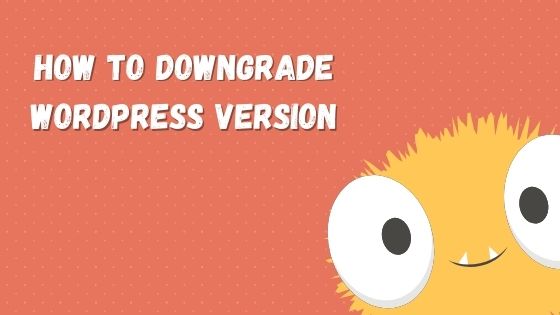
So, in this tutorial, I will show you the simplest way how you can revert the WordPress version without interupting your site.
How to Downgrade WordPress to The Previous Version
Before you start, please make sure you have backup up your WordPress site because if something worst happens, you can reinstall it.
Step 1 Install the WP Downgrade plugin and active it.
Step 2 From main menu, navigate to Settings » WP Downgrade
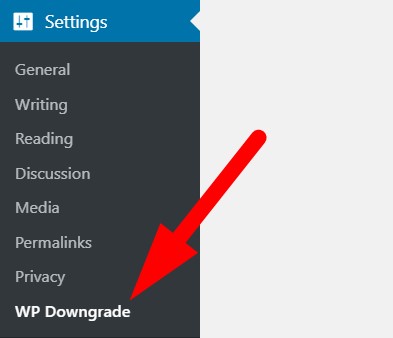
Step 3 Write WordPress version you want to rollback.
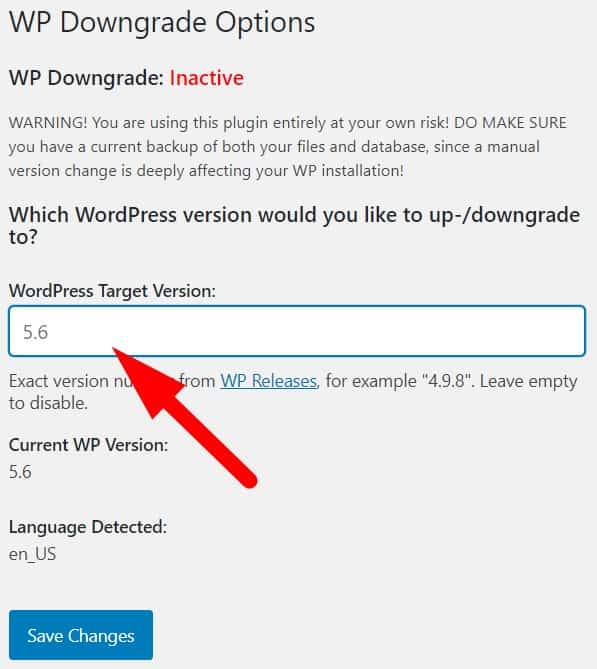
Step 4 After that, you must click the button as shown in the picture below.
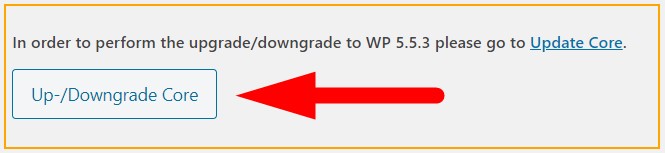
Step 5 Then, you must to click on the Re-install now button. Make sure it show you the version you want to install.
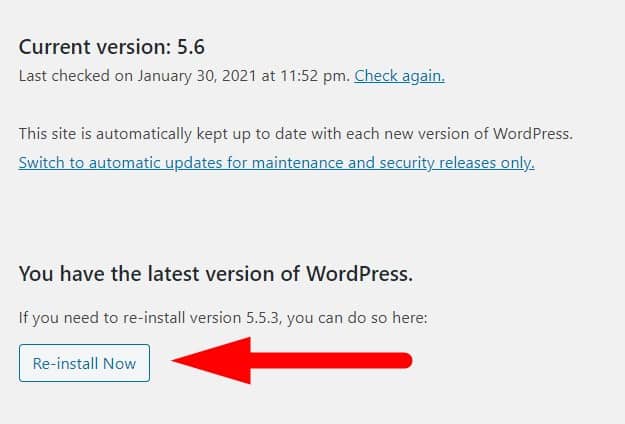
Step 6 Now, it done.
I have successfully rollback my WordPress version from 5.6 to 5.5.3.
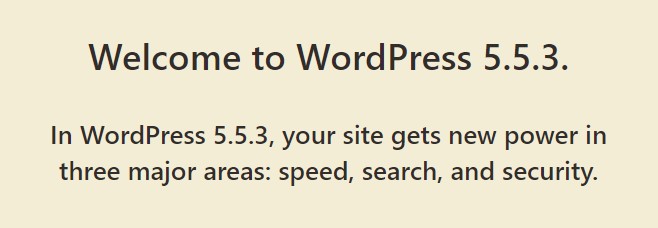
Now my problem has solved from facing a compatibility issue with the theme after installing WordPress version 5.6.
If you have any issues after upgrade WordPress version, just follow this step one by one.
If you like this article, then please FOLLOW our Linkedin, Twitter, YouTube, Pinterest, and Facebook. Do not forget to check our services page to upgrade your WordPress. If you find this post has an issue with copyright, outdated, or in error, please contact us to fix it.

Leave a Reply