How to Highlight Text in WordPress Without Plugin? Some interesting features are not available in the WordPress text editor. One of them is “Highlight” for text. Sometimes this is a very useful feature if you want to highlight some important words in your article.
Today, we will show you how you can add this feature to your WordPress.
How to Highlight Text in WordPress Without Plugin
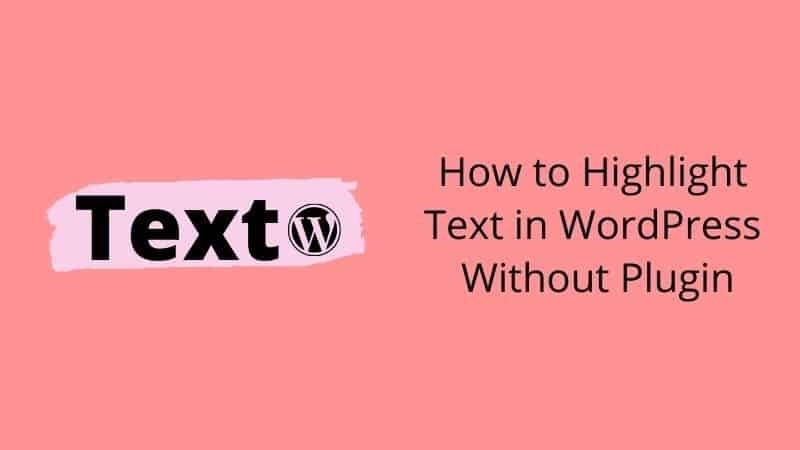
There are many plugins you can add this feature. But, we strongly not recommend if all feature you add by plugin because it can reduce your WordPress performance.
Sometimes, you can just use a simple code to add an interesting feature to your WordPress.
Like as Highlight text feature. You can use it as simple as the code below.
<span style=”background-color:yellow;”>Your Text Here</span>
This is Example Highlight Text
In this code, you can change any highlight color you want. You can use the color code.
How to use it?
Just copy the code above and paste into your text editor. Then change the text what you want to highlight.
That all.
If you do not feel comfortable with this manual method, you can use plugins. For that, you can read how to light text in WordPress.
Benefit of Highlight Text
If you tell us about the benefit of Highlight text, actually this feature not give any special improvement to your SEO. That why WordPress disable this feature in WordPress. For good writing in SEO, you can consider to use Bold or Underline to your keyword in the article.
For highlight text, maybe it just good if you want to make your writing more colorful and make it more interesting. So, in our opinion, it only just makes your writing more interesting.
Conclusion
In this tutorial, you have learned how to highlight text in your WordPress without a plugin. Please consider using this method if you want to add this feature.


0 Comments