How to Highlight Text in WordPress? Highlight text in WordPress not give any special to improve your SEO. That why the WordPress team disable this in the editor text. But, if you want it to make your article more colorful and interesting, maybe you can enable this function like this.
So, how to do it?
It is just a simple matter.
Highlight Text in WordPress
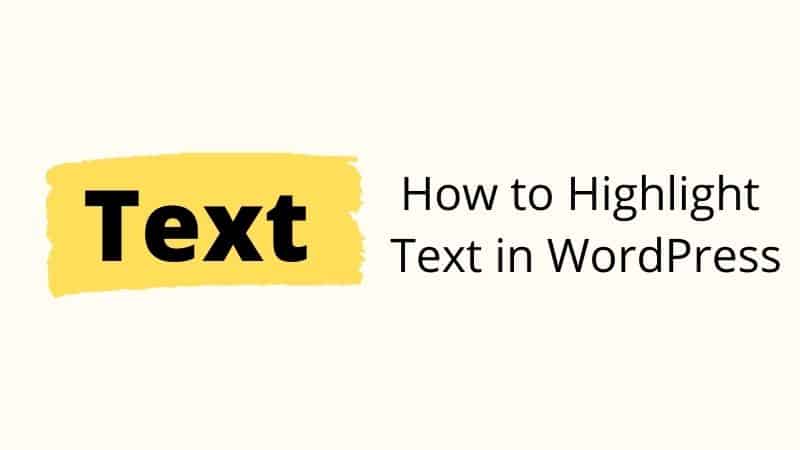
There are many methods you can do it. But we will highlight the easiest method which you can follow.
Method #1 Using Plugin
The most popular plugin for this function is CKeditor for WordPress. When you use this plugin, it will replace your default editor to their editor. So, you can see many functions on the toolbar. One of the function is, you can highlight your text easily.
Method #2 Inline Style
This method very simple. You just copy the code below and paste it into your text editor.
<span style=”background-color: #FFFF00;”> YOUR TEXT HERE </span>
You can change any color you like by using code color.
Do not forget to change your text there.
Method #3 CSS Method
Now we have disabled for CSS method because it is too advanced for you. It will waste your time while there is an easy way to add this feature.
Which is the best method?
For us, method #1 is easier than method #2 because in method #1 you can do highlight your text in just one step. But, we seem this plugin does not update for many years, so we choose method #2 is the best because of it always evergreen.
Conclusion
So, what are you learning from this tutorial? You have learned how to add highlight text to your WordPress text editor.
If you like this article, then please FOLLOW our Linkedin, Twitter, YouTube, Pinterest, and Facebook. Do not forget to check our services page to upgrade your WordPress. If you find this post has an issue with copyright, outdated, or in error, please contact us to fix it.

Leave a Reply