Change Text “Returning Customer?” Message on WooCommerce Checkout | “Returning Customer?” text on WooCommerce checkout page maybe is not suitable for you. So, how you can change it easily?
In this tutorial, we will teach you how you can change it without changing any original code for WooCommerce.
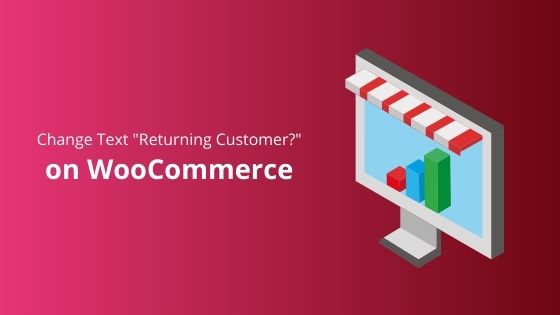
Change Text “Returning Customer?”
Before we started, we want to recommend you read our article about the best hosting for WooCommerce. This is just recommendation from us if you want to optimize your online shop with WooCommerce. You can read it first or continue your objective here.
Ok, now continue to our main topic.
Step 1: Copy the code below.
Step 2: Go to your functions.php and paste the code into it before “?>” (if you have it). If not, just paste it at the very bottom of this file.
Step 3: Click save changes and test it.
That all.
Someone has been asked me how to find functions.php.
For your information, all WordPress theme has functions.php because on this file you can custom anything you want with a custom snippet. It is usually located in wp-content » Your current theme folder.
But, please use the child theme if you want to modify anything on your website. Otherwise, all of your customizations will lose when you update the theme version.
That all.
Conclusion
In this tutorial, you have learned how to change text “Returning Customer?” on your checkout page


If you like this article, then please FOLLOW our Linkedin, Twitter, YouTube, Pinterest, and Facebook. Do not forget to check our services page to upgrade your WordPress. If you find this post has an issue with copyright, outdated, or in error, please contact us to fix it.
Nice Blog, Thank You