Switch From Blogger To WordPress In Easy Guide | Blogger.com is the best platform blogging for anyone. It is free and user-friendly. But, the disadvantages for blogger.com is, we cannot to fully control it. Unlike WordPress, we can fully control it with our own self-host hosting.
If you are Blogger.com user, how you can switch to WordPress.org (complete comparison WordPress.org and WordPress.com)?
In this tutorial, we will show you how you can switch from blogger to WordPress.
Switch From Blogger To WordPress In Easy Guide

Before we start, make sure you have chosen the best hosting for you. Here we have provided for you which one the best hosting company you must to subscribe. We strongly recommend you to choose FastComet because they are the best hosting from our observation.
Step 1: Log into your Blogger account.
Step 2: Navigate to Settings >>> Other. Then, you will see “Back up Content” on top. Click on it.
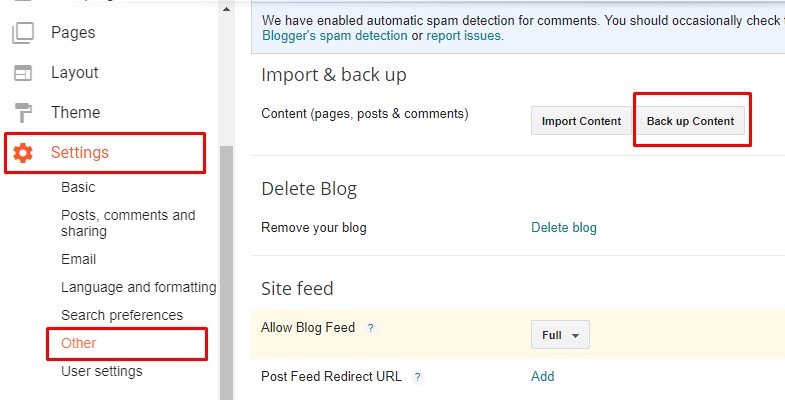
Step 3: After you click it, you will see a popout “Save to your computer” like the screenshot below. Just click on it. In this backup, they just backup your posts, pages, and comments only.
For the theme, you cannot to backup and migrate. The format for backup file is in XML.
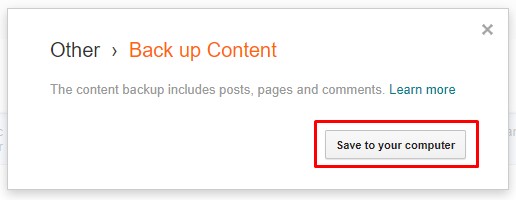
Step 4: In this stage, we assume you have installed your WordPress in your hosting. If not yet, please see our tutorial how to install WordPress. When you finish it, then log into your WordPress.
Step 5: Navigate to Tools >>> Import. On top, you will see import for blogger section like the screenshot below. Then click on “Install Now”. After that, you will see “Run Importer.” Click on it.
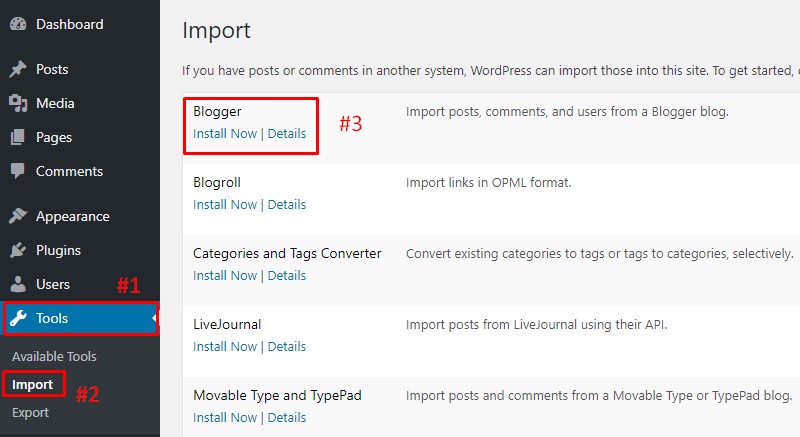
Step 6: Choose your XML (backup) file which you have done before. Refer step 3. Then click upload your file.
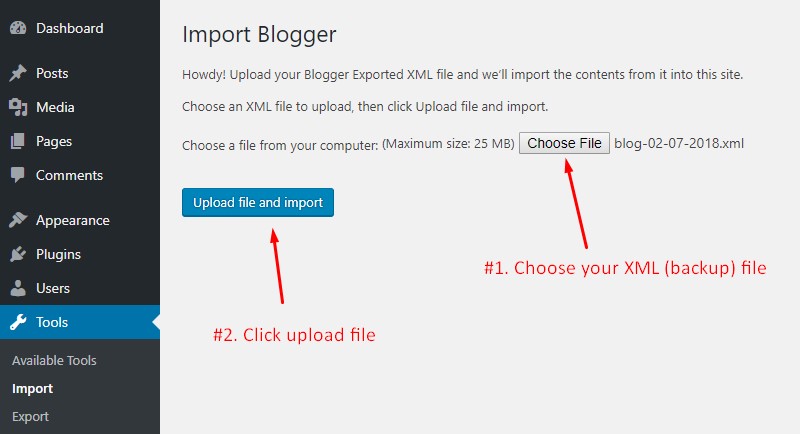
Step 8: Wait a few minutes until it was done for you. When it has done, you will see the message like as below. It is mean all your posts, pages, and comments from blogger successfully migrate into WordPress.
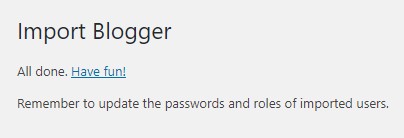
From this point, you have success to transfer it. If you want to optimize your setting after transfer, please read our tutorial What to do next after switching from Blogger to WordPress.
Conclusion
In this tutorial, you have learned how to transfer your Blogspot into WordPress without losing any your posts, pages, and comments.


0 Comments