How to Remove Billing Address in WooCommerce | Many of our WooCommerce clients tell us how to remove billing address in their WooCommerce checkout. So, we decided to write an easy tutorial how to remove it.
Before that, we want to ask you a question. Do you have installed payment reminder plugin in WooCommerce? If you do not yet install it, please consider to install it now on your WooCommerce because it can increase your sales by follow up you customer who have added an item into the cart but not make a payment yet.
So, this plugin will help you.
Ok. Back to our main topic.
Remove Billing Address in WooCommerce
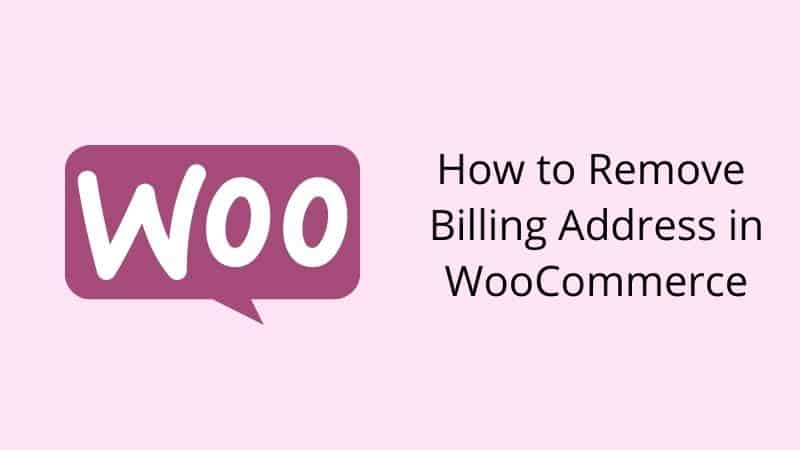
There is two-step you must to follow.
Step 1: Log into your WordPress.
Step 2: Copy the code below and paste it into your function.php file.
It is good practice if you use a child theme to customize your website because if you update your theme core file, your customization will not lose.
How to Remove Certain Fields in Billing Address?
Maybe you do not want to remove all fields. But you still can remove certain field which you no need it. It is very easy.
Let’s say you just want to remove for order/note comment. Just remove all codes except the code for order comment.
So, your code will look like this.
MinutesGuide Conclusion
In this tutorial, you have learned how to remove billing address in WooCommerce or just remove certain fields.


0 Comments