How to Manage Multiple Email Accounts Effectively? | Are you stress when to manage multiple email accounts at a time? As a business person or blogger, having multiple email accounts is a normal thing. If you cannot to handle it, maybe you will get mental down, and your business cannot run properly. So, how to settle this problem?
Yes, hire someone is the best way. But how to do if you still not affordable to hire people?
In this article, I will show you how to manage multiple email accounts just in one place.
Manage Multiple Email Accounts Effectively

Gmail is the best way if you want to manage multiple email accounts. With one Gmail account, you can add as many as emails you want. So, you do not need to log in one by one email account to check it. Just log in to one account, and you can read all emails from your email accounts.
Sound interesting right?
Let’s we do this tutorial.
Step 1: Login to your account. Go to setting. It locates on the top right on your Gmail account. Then, on the drop down click Settings.
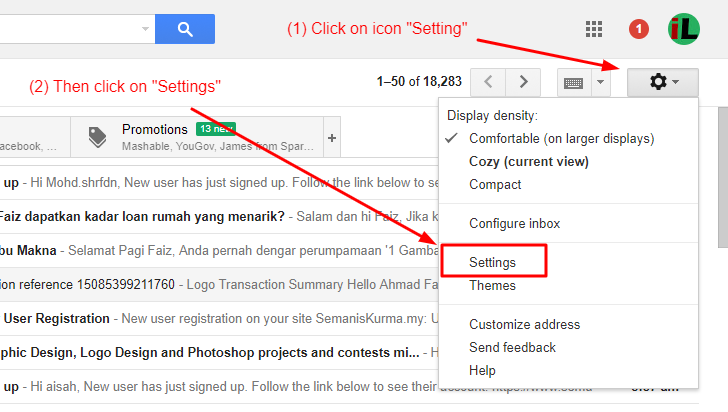
Step 2: On next page, click on “Account and Import”
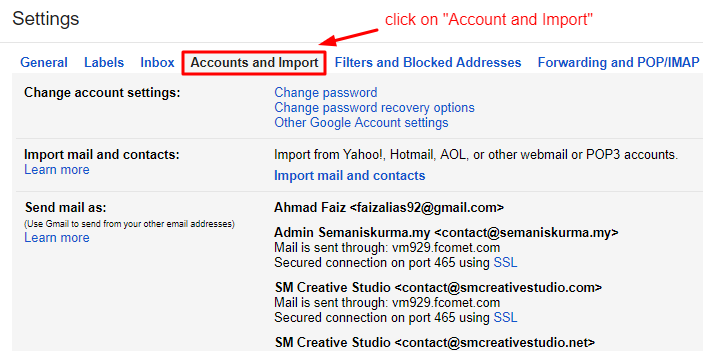
Step 3: Next screen, scroll down, and you will see “Add another email address”. Just click on it.

Step 4: Look description below for this step.
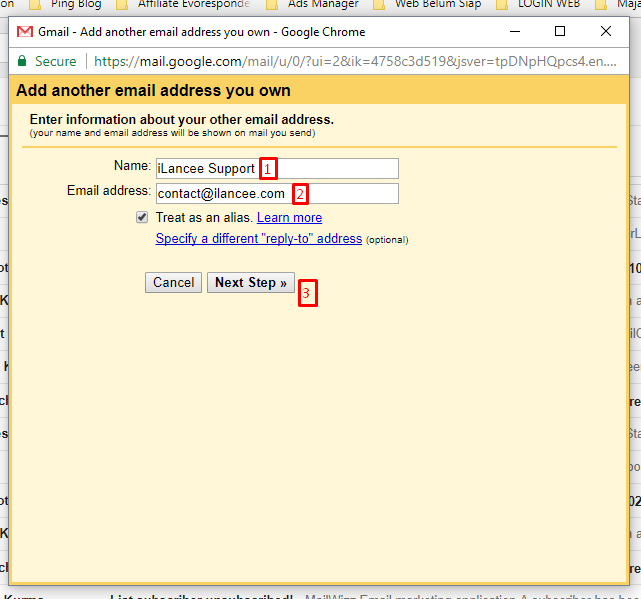
[1] On name section, just put your name. This name will display to the receiver.
[2] Enter your new email address which you want to manage.
[3] Then, click the button “Next Step”
Step 5: On this stage, you need information about your SMTP server. If you not sure, please contact your hosting provider. Look description below.
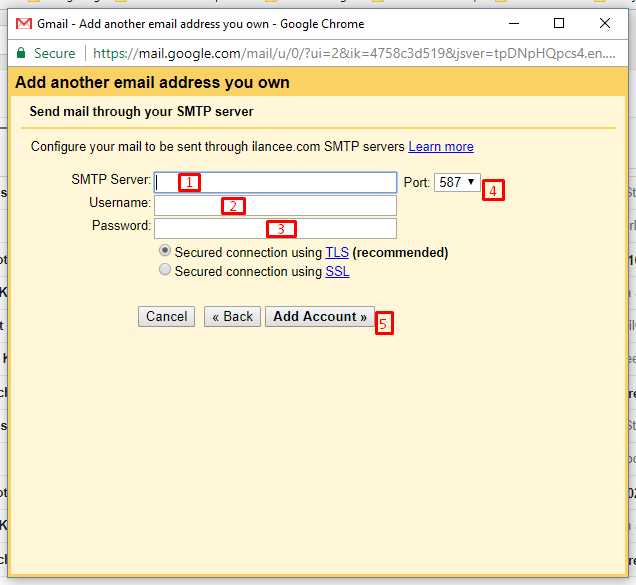
[1] Put your SMTP server.
[2] Username of your cPanel
[3] Password of your cPanel
[4] Port, please select “587”
[5] Click the button “Add Account”
Final Step: Next, you will receive in your new email the confirmation code for verifying. Copy your code and enter in the box to confirm.
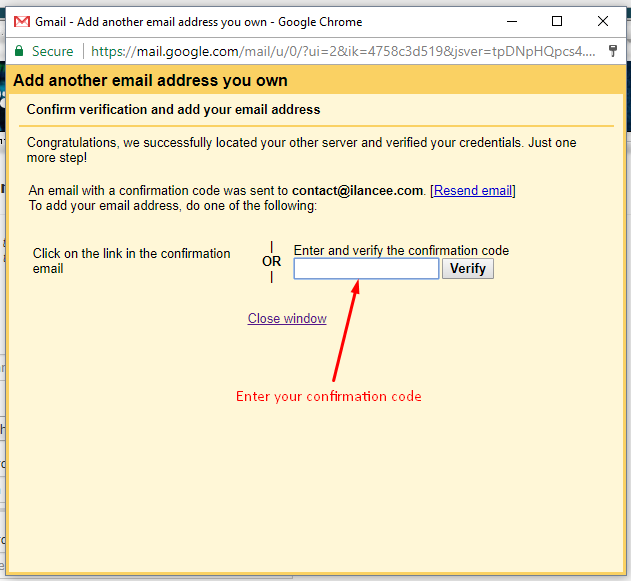
The final result, you will see a new email on Gmail account.
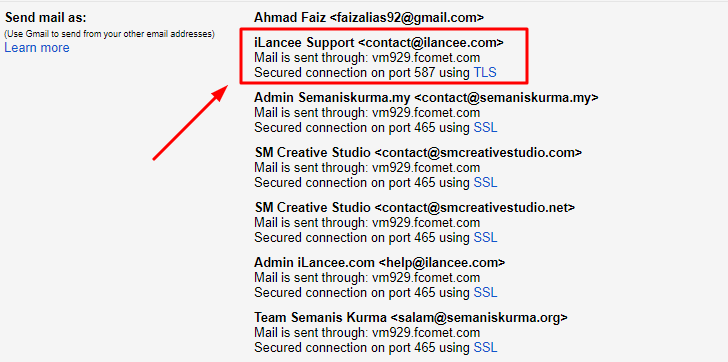
All of these are my emails which I manage just in one Gmail account. It is easier and more flexible to manage my emails.
Conclusion
On this article, you have learned how to manage multiple email accounts you have just in one place. So, you do not need to login email account one by one to read email or reply. Just follow this tutorial, and your problem will solve.
If you like this article, then please FOLLOW our Linkedin, Twitter, YouTube, Pinterest, and Facebook. Do not forget to check our services page to upgrade your WordPress. If you find this post has an issue with copyright, outdated, or in error, please contact us to fix it.

Leave a Reply