Five Methods To Increase WordPress Security | WordPress was designed with basic security where your WordPress blog still not safe from pro hacker and must to do something to prevent this. One of the security WordPress provides is, you can set it limit login. But, it is still not safe for your site.
Here, we will discuss how you can improve your site from hacker, malware and any attacker inside/outside.
Five Methods To Increase WordPress Security
Choose the best method and suitable to apply it on your site.
Method 1: Change URL Login
By default, all WordPress login URL ending with wp-admin or wp-login. You need to change this to something more secret. So, only you know URL login page for your site.
To do this, you must use Rename wp-login.php plugin.
Method 2: Enable Web Application Firewall (WAF)
If you want to block malicious traffic, make sure you enable Web Application Firewall (WAF). To do this, I strongly recommend you to use Sucuri.
Method 3: Enable Recaptcha/Math Logic in Login Page
To make your double security on the login page, you can enable recaptcha or math logic in login page. To do this, you can use plugin Captcha create by simplywordpress.
Method 4: Using Strong Password
Try using password recommended or generated by WordPress. Then you save this password in safe place. Do not use combined your password with your phone number and your id or address box. Please avoid this.
For change password, navigate to Users » Your Profile. Change your password here recommend by WordPress’s password generator.
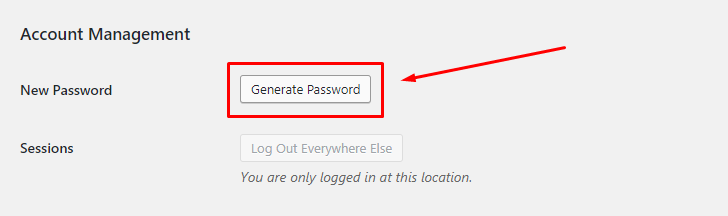
Method 5: Disable File Editing
Copy the code below and paste it into your wp-config.php file. Click save. Now, your file will disable from editing.
Conclusion
In this article, you have learned how to increase security on your WordPress site.


0 Comments