Increase Maximum Upload File Size in WordPress | When you are shared hosting user, maybe you have a problem with a maximum upload file size in WordPress. Some hosting provider just set a default to a very low limit. However, you can change it per your requirements.
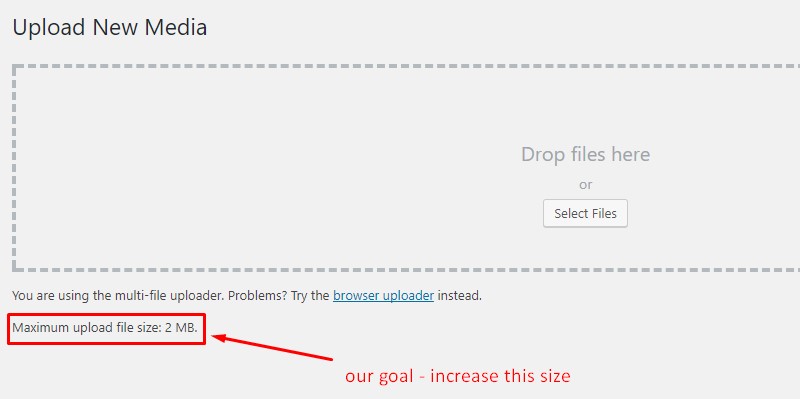
If you notice, the number of file size here is varied for each hosting provider. That is why this problem does not come from WordPress but it is about default setting in your hosting provider.
Actually, this limit setting is very good for security and efficiency of your hosting, mainly if you are shared hosting user. It can protect your hosting from flooding your site from huge file upload on the server where it can harm your server limits.
Increase Maximum Upload File Size in WordPress
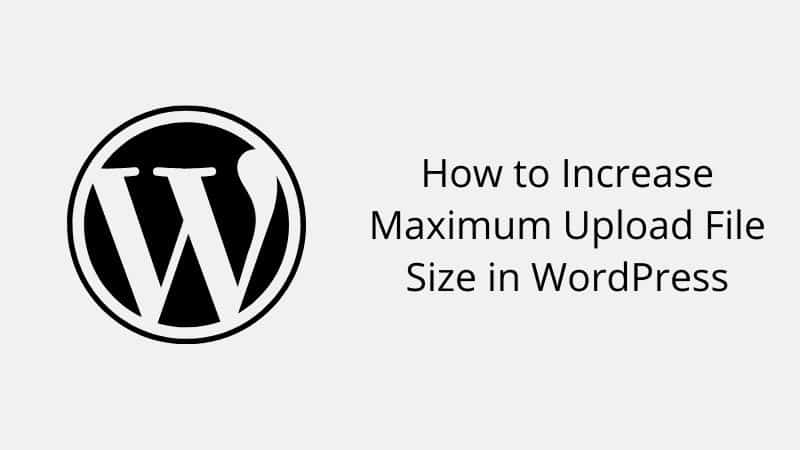
Ready to follow? Let’s started.
Method #1: In WordPress Multisite (multisite user only).
If you are using WordPress multisite, follow this.
Step 1: Navigate to Network Admin >>> Settings
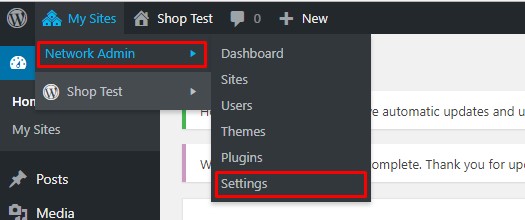
Step 2: Then, scroll down until you see like as the screenshot below. Increase your size in field “Max upload file size”
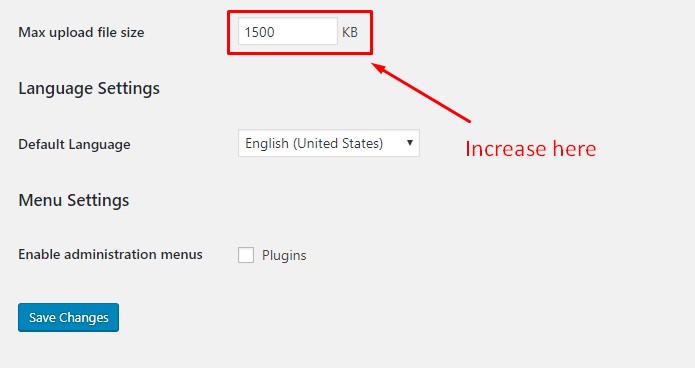
Method #2: Change PHP Options in cPanel
Step 1: Log into your cPanel.
Step 2: Navigate to Software section and click Select PHP version.
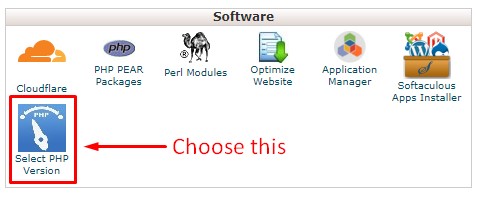
Step 3: Then, click on “Switch to PHP options”
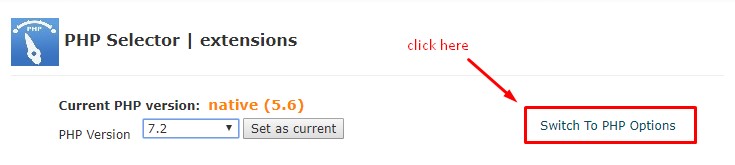
Step 4: Scroll down and change the value in field “upload_max_filesize”
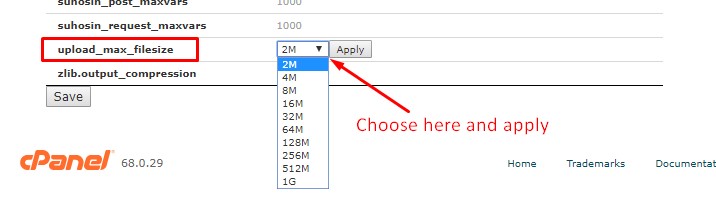
Method #3: Modify .htaccess File
Step 1: Log into your cPanel.
Step 2: Navigate to your WordPress file installation and find the .htaccess file.
Step 3: Copy below and paste into your .htaccess file.
php_value upload_max_filesize 12M
php_value post_max_size 13M
php_value memory_limit 15M
Step 4: Increase or decrease your value than save it.
Method #4: Modify wp-config.php File
Step 1: Log into your cPanel.
Step 2: Navigate to your WordPress file installation and find the wp-config.php file.
Step 3: Copy below and paste into your wp-config.php file.
@ini_set( ‘upload_max_size’ , ’12M’ );
@ini_set( ‘post_max_size’, ’13M’);
@ini_set( ‘memory_limit’, ’15M’ );
Step 4: Increase or decrease your value than save it.
Method #5: Ask Hosting Support
If all method above not working for you (rare case), simply contact your hosting support. Usually, they will help you about your hosting problem.
Please beware because some hosting provider takes time 2-5 days or waits business day to ask your question. You must decide to choose the best hosting provider to make sure your business runs smoothly.
Conclusion
In this tutorial, you have learned how to increase maximum upload file size in WordPress. Sometimes you very need it when to upload your backup XML file or anything huge file in your WordPress.


0 Comments