How To Disable Revision In WordPress? What is revision and what their function in WordPress?
Revision is a smart feature where your post will be saved automatically by WordPress system every 60 seconds. So, you do not need afraid if something happens like your computer shut down suddenly. If you want to look back your old post before this, you can easily to check and restore them.
By default, this revision will save your post as unlimited saving. So, here is the main problem about this. Your revision will look like as rubbish if you do not trash it. Besides that, your database space also will take affect and make your WordPress running slow.
The bad news is, WordPress does not have function how to disable or how to limit it. But you can do it manually. Do not worry, and it is very easy to do that.
In this article, we will show you how to disable revision in WordPress.
How To Disable Revision In WordPress
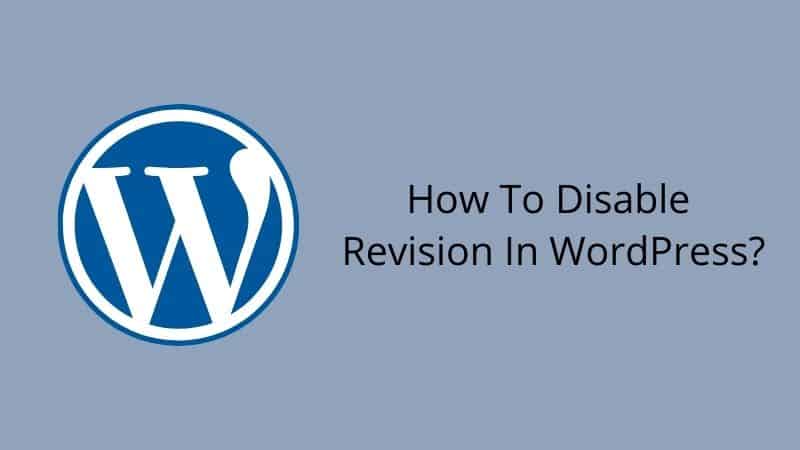
Step 1: Login to your cPanel
Step 2: Go to file manager and navigate to your wp-config.php file.
Step 3: Copy all code below and paste into your wp-config.php file.
This code will disable all future revisions to be saved.
Conclusion
In this article, you have learned how to disable revision in WordPress. Warning. If you follow this article, your WordPress will not have function to restore your article. You may consider to follow tutorial how to control revision and how to limit revision in WordPress.


0 Comments