Create PHP info File and Check PHP Information | If you manage a website, understanding your server’s PHP configuration is essential. Creating a phpinfo file is one of the easiest ways to check detailed information about your PHP environment, such as the version, extensions, and settings. Here’s a step-by-step guide to creating a phpinfo file using cPanel.
Table of Contents
How to Create a PHP Info File in cPanel to Check PHP Information
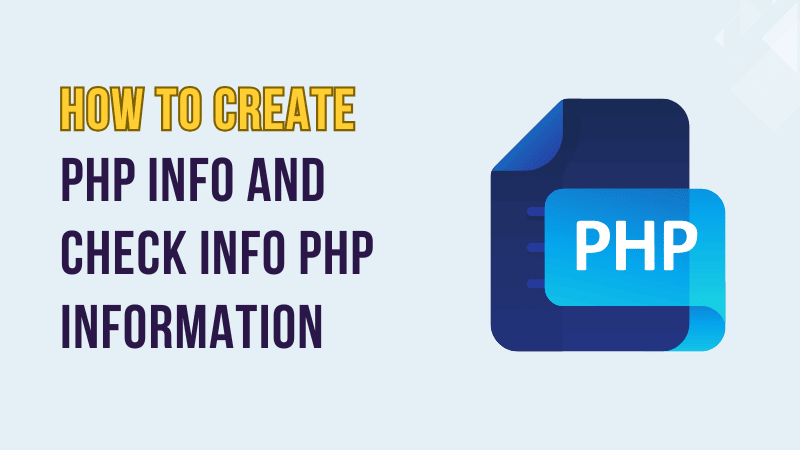
Here is a step-by-step instructions on how to create PHP info and check PHP information thoroughly.
Step 1: Log in to Your cPanel
1. Access your hosting account and navigate to the cPanel login page. Typically, you can reach it by entering yourdomain.com/cpanel in your browser’s address bar.
2. Use the username and password provided by your hosting provider to log in. If you’re unsure about these credentials, check your hosting account’s welcome email or contact support.
3. Once logged in, you’ll see the cPanel dashboard, which contains various tools and options for managing your hosting environment.
Step 2: Open the File Manager
1. On the cPanel dashboard, look for the File Manager option under the Files section. It’s a file management tool that lets you access and modify files on your server.
2. Click on File Manager to open it. You’ll see a directory structure of your website files.
3. Navigate to the root directory of your website. For most hosting setups, this is the public_html folder. If your website is in a subdirectory, navigate to that folder instead.
Step 3: Create a New PHP File
1. Once inside the desired folder, locate the + File button in the top menu of the File Manager.
2. Click + File, and a dialog box will appear, prompting you to name your new file.
3. Enter phpinfo.php as the filename. Ensure that the file extension is .php, as this is crucial for the server to interpret the code correctly.
4. Click Create New File to finalize the creation of your file. The new file will now appear in the directory list.
Step 4: Edit the PHP File
1. Locate the phpinfo.php file you created in the directory list.
2. Right-click on the file and select Edit from the context menu. Alternatively, choose the file and click the Edit button in the top menu.
3. A code editor will open. Paste the following PHP code into the file:
<?php
// Display all PHP configuration settings
phpinfo();
?>This code tells the server to generate a detailed page containing all the PHP configuration settings.
4. Once you’ve added the code, click Save Changes in the top-right corner of the editor to save your work.
5. Close the editor to return to the File Manager.
Step 5: Access the PHP Info File
1. Open a web browser and type the URL of the file you just created. For example, if your domain is yourdomain.com, navigate to yourdomain.com/phpinfo.php.
2. Press Enter. You’ll be redirected to a page displaying comprehensive details about your PHP environment, including:
- The PHP version is installed on your server.
- Active and loaded PHP extensions.
- Server information, such as operating system and server software.
- PHP directives and their current values. This information is invaluable for debugging issues or ensuring compatibility with specific software requirements.
Step 6: Delete the File After Use
1. For security reasons, deleting the file once you’re done using it is essential. Leaving it on your server could expose sensitive information to malicious users.
2. Return to the File Manager in cPanel.
3. Locate the phpinfo.php file in the directory list.
4. Right-click on the file and select Delete from the context menu. Select the file and click the Delete button in the top menu.
5. Confirm the deletion to remove the file permanently from your server.
Final Thoughts
The phpinfo file is a powerful tool for understanding your server’s PHP environment. However, always remember to use it responsibly and remove it immediately after checking the information to avoid security risks.
If you have any questions or encounter issues while following this guide, feel free to reach out to your hosting provider or share your thoughts in the comments below.
FAQ
What is a phpinfo file?
A phpinfo file is a simple PHP script that outputs detailed information about the PHP environment on your server. It displays the PHP version, installed extensions, server configuration, and more.
Why do I need a phpinfo file?
You might need a phpinfo file to:
– Check your PHP version.
– Identify loaded PHP extensions.
– Debug server-related issues.
– Ensure compatibility with specific applications or frameworks.
Can I create a phpinfo file without cPanel?
Yes, you can create a phpinfo file using any file manager or FTP client, such as FileZilla. Simply create a new .php file, add the required code, and upload it to your server.
Is it safe to leave the phpinfo.php file on my server?
No, it is not safe. The phpinfo file reveals sensitive information about your server’s configuration, which could be exploited by malicious users. Always delete it immediately after use.
What should I do if I see a 404 error when accessing the file?
A 404 error means the file cannot be found. Double-check:
– The file’s location (it should be in the correct directory, e.g., public_html).
– The URL you are using to access the file.
How can I check the PHP version from cPanel without creating a phpinfo file?
You can check the PHP version from the Select PHP Version or PHP Manager tool available in cPanel. This method does not require creating a separate file.
Can I modify PHP settings using the phpinfo file?
No, the phpinfo file only displays information. To modify PHP settings, you need to edit the php.ini file, use the .htaccess file, or use cPanel’s PHP Manager tool.
What should I do if the phpinfo page shows blank or an error?
If the phpinfo page does not load correctly, check:
– If PHP is properly installed and configured on your server.
– If the file is saved with the .php extension and contains the correct code.
– If syntax errors or server restrictions affect the execution of PHP scripts.
Can I use phpinfo it to troubleshoot website issues?
Yes, the phpinfo file can help diagnose compatibility issues, identify missing extensions, or find incorrect server configurations affecting your website.
How often should I use a phpinfo file?
Use it only when necessary, such as during troubleshooting or verifying server configurations. Always delete the file immediately after you have gathered the required information.


0 Comments