How to Create Jumps Link in WordPress? Are you looking how to create jumps link? Congrats! You are at the right place. In this article, I will show you how you can create jumps link easily on WordPress.
What is jumps link?
Jumps link means you allow someone on your blog to go to the straight point without scrolling down at your post. Other words, they can skip unnecessary post and go straight to the main point.
When must you use jumps link?
If your article so long, please create jumps link for readers to make your article more friendly. So, they can navigate to the straight main point what they search.
Create Jump Links in WordPress
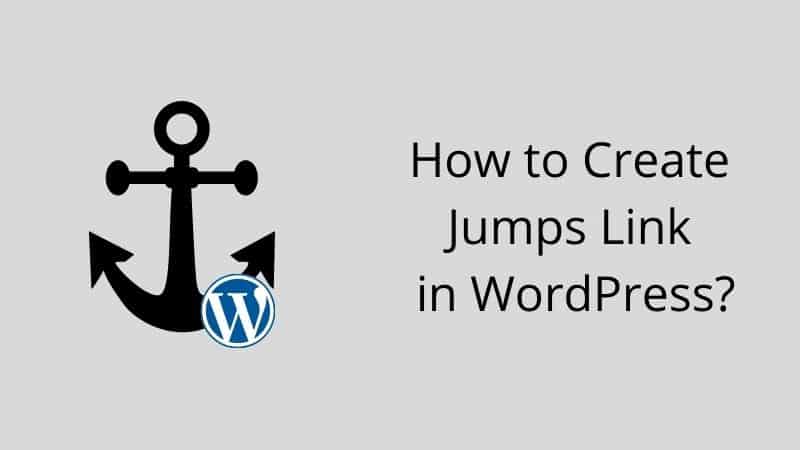
Do not worry. I promise will show you a simple tutorial. Look demo here how jumps link works.
Step 1: Create Anchor Point
First of all, you must create anchor point where it must go after clicking on jumps link.
XXX = Put your any ID here. Example: minutesguide or minutes-guide. No spacing.
YYY = Your title anchor point. Example: What is Jump Link?
So, the complete anchor point you will get like this.
Step 2: Create Clicking Link
After you finished creating the anchor point, then you must create clicking link where this link will go straight to the anchor point that you have created just now.
XXX: Must same as anchor point above. For example, I have chosen “minutes-guide” as
YYY: Any call to action text you can put here. For example, I have chosen “Click here is you want to know how jumps link works”
So, the complete clicking link you will get like this.
Now, everything is complete. Here I have provided demo jumps link for you to look how it works. Hope you will be more understanding.
When Do You Need to Use This Tutorial?
Sometimes, when you write a long article there are take times for your reader to read until the finish. When you have important point, you can highlight it and make its anchor point. So your reader will go directly on that point.
Conclusion
On this article, you have learned how to create jumps link easily in WordPress. Only two easy steps. If you confuse any steps above, just left your comment below.


0 Comments