How to Change Facebook Page URL? | Are you searching about how to change Facebook page URL? Then, you are at the right place.
I will show you the tutorial how you can do that.
Before that, I want to explain a little bit about URL Facebook page.
What is Facebook Page URL?
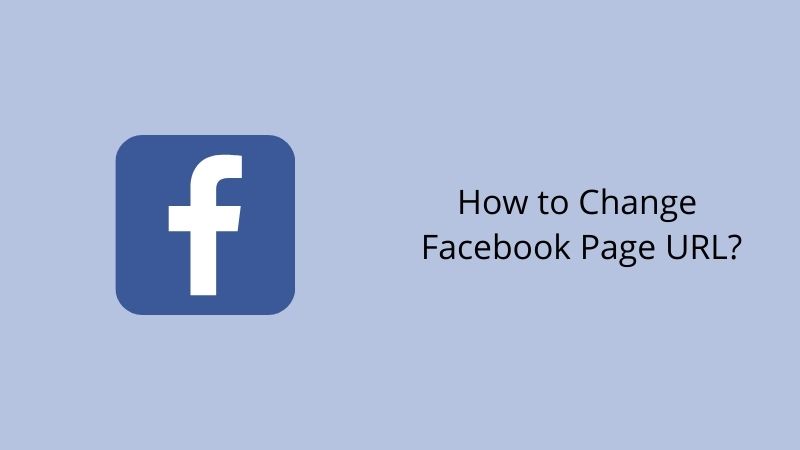
It is also called as permalink, the part of your page address after the https://www.facebook.com/. For example, https://www.facebook.com/YourUsernameHere.

Change Facebook page URL very important if you use it for business. It will make you look more authority and professional.
Important Rules & Considerations for Your Facebook Page URL
Before you decide to change URL, please read this rules.
- You can’t claim a username someone else is already using.
- Your username should be as close as possible to your true name or the name of the business or person your Page represents (ex: John.Smith, Facebook).
- Choose a username you’ll be happy with for the long term. Usernames are not transferable, and you can only change your username once.
- Usernames can only contain alphanumeric characters (A-Z, 0-9) or a period (“.”).
- Periods (“.”) and capitalization don’t count as a part of a username. For example, johnsmith55, John.Smith55 and john.smith.55 are all considered the same username.
- Usernames must be at least five characters long and can’t contain generic terms.
- Your username must adhere to Facebook’s Statement of Rights and Responsibilities. – source
How to Change a Facebook Page URL
Step 1: Login into your Facebook and access to your page.
Step 2: On the left, there has menu About. Click on it.
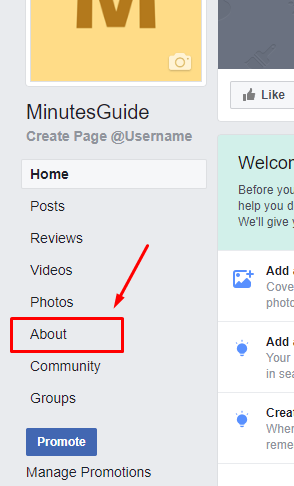
Step 3: Next screen, click on Create Page @usename.
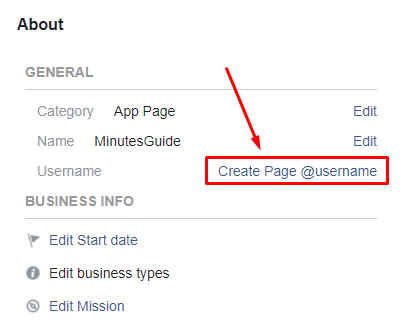
Step 4: Then, enter your desire Username in the field’s Username and click the button Create Username.
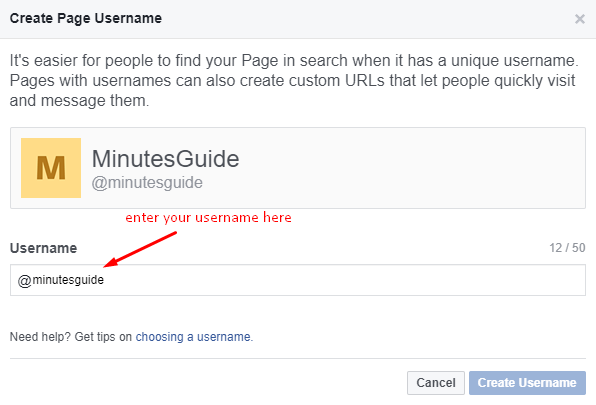
Step 5: Are all set! Now you have new URL on your fanpage.
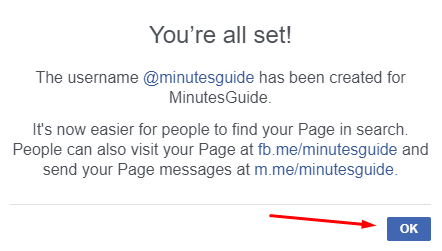
Conclusion
On this tutorial, you have learned how to change URL Facebook page. Make sure you change it if you make fanpage as your business.


0 Comments